 rec
rec
 rec
rec
 rec
rec
 rec
rec
 rec
rec
 rec
rec
| Operations | << | >> |
|---|
Depending on the type of inbound newsfeed you configured with the Newsfeed Configuration Wizard, the property page for inbound pull feeds or the property page for accepting inbound push feeds is available.
Note The list of all available newsgroups represents the newsgroup public folders that are available on the Microsoft Exchange Server computer. Subscribing and unsubscribing to newsgroup public folders controls which ones accept messages from this newsfeed.
You can specify which newsgroups to include or exclude in the newsfeed. The default is to include all available newsgroups. The following table describes the symbols that are used to indicate whether you have subscribed to newsgroups.
| Symbols | Description |
|---|---|
|
|
Indicates you subscribed to the rec newsgroup public folder. |
|
|
Indicates you unsubscribed to the rec newsgroup public folder. |
|
|
Indicates you subscribe to all groups in the rec hierarchy, but not necessarily to the rec newsgroup public folder. |
|
|
Indicates you subscribe to the rec hierarchy, but not to some subfolders and not necessarily to the rec newsgroup. |
|
|
Indicates you have unsubscribed from the rec hierarchy and all of its subfolders. |
|
|
Indicates you have unsubscribed from the rec hierarchy and some of its subfolders. |
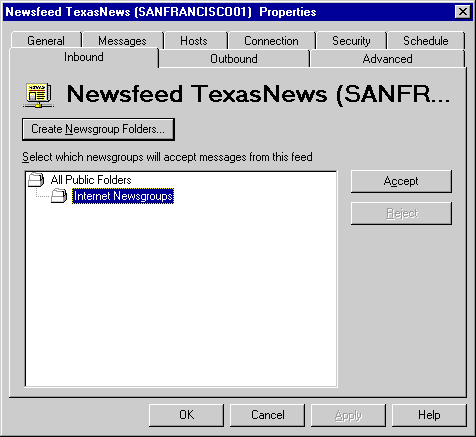
Use the Inbound property page to specify which newsgroups will accept inbound push feeds.
You can use the Inbound property page to specify which newsgroups will reject inbound push feeds.
You can use the Inbound property page to create newsgroup public folders.
Note The symbols used to indicate whether you have subscribed to newsgroups are the same as those used for an inbound pull feed. For more information, see "Inbound Pull Newsfeeds" earlier in this chapter.
You can specify a new active file for the inbound push newsfeed.
Note The Internet News Service must be running when an active file is downloaded from your Internet service provider.
| Option | Description |
|---|---|
|
Download from the newsfeed provider, via NNTP |
If selected, the active file is imported from your newsfeed provider's host computer. |
| Import from a file | If selected, a dialog box appears prompting you to select an active file to import into your newsfeed. |