 rec
rec
 rec
rec
 rec
rec
 rec
rec
 rec
rec
 rec
rec
| Operations | << | >> |
|---|
Depending on the type of inbound newsfeed you configured with the Newsfeed Configuration Wizard, the property page for inbound pull feeds or for accepting inbound push feeds is available.
Note The list of all available newsgroups represents those that are available in the active file.
You can specify which newsgroups to include or exclude in the newsfeed. The default is to include all available newsgroups. The following table describes the symbols that are used to indicate whether you have subscribed to newsgroups.
| Symbol | Description |
|---|---|
|
|
Indicates you subscribed to the rec newsgroup. |
|
|
Indicates you unsubscribed to the rec newsgroup. |
|
|
Indicates you subscribe to all groups in the rec hierarchy, but not necessarily to the rec newsgroup. |
|
|
Indicates you subscribe to the rec hierarchy, but not to some subgroups and not necessarily to the rec newsgroup. |
|
|
Indicates you have unsubscribed from the rec hierarchy and all of its subgroups. |
|
|
Indicates you have unsubscribed from the rec hierarchy and some of its subgroups. |
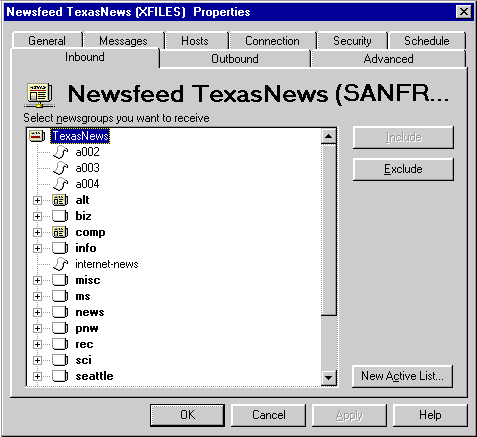
You can add newsgroups that are pulled inbound.
You can remove a newsgroup or set of newsgroups from the newsfeeds that are pulled inbound.
You can specify a new active file from which to create newsgroup public folders for the inbound pull newsfeed.
Note The Internet News Service must be running when an active file is downloaded from your Internet service provider.
| Option | Description |
|---|---|
|
Download from the newsfeed provider, via NNTP |
If selected, the active file is imported from your newsfeed provider's host computer. |
| Import from a file | If selected, a dialog box appears prompting you to select an active file to import into your newsfeed. |