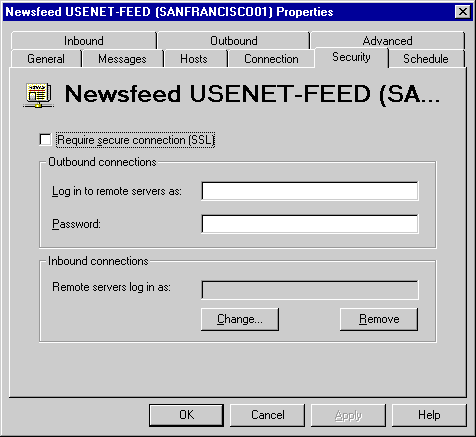
| Operations | << | >> |
|---|
By default, security is not enabled for NNTP newsfeeds. However, you can specify the account and password that your Microsoft Exchange Server computer uses to log on to remote servers and the account that the remote servers use to log on to your server. You can also set your Microsoft Exchange Server computer so that it requires Secure Sockets Layer (SSL) to be used when communicating with other servers. SSL is a protocol that encrypts all data sent between NNTP servers.
Microsoft Exchange Server provides several additional options to improve the security of connections. For more information, see "Authentication" later in this chapter.
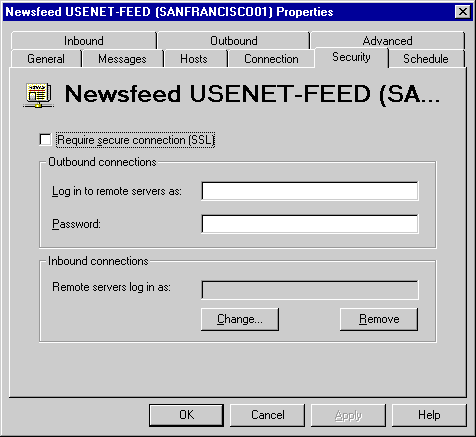
You can configure your Microsoft Exchange Server computer to require remote host computers to use SSL encryption when connecting to Microsoft Exchange Server. If Microsoft Exchange Server is configured to require SSL, SSL is used when other hosts initiate push feeds to Microsoft Exchange Server. It is also used when Microsoft Exchange Server initiates push and pull feeds to other hosts. In order for a remote host to log on to the Microsoft Exchange Server computer using SSL, SSL must be enabled on both servers.
To use SSL, Microsoft Internet Information Server (IIS) must be installed on the Microsoft Exchange Server computer before Microsoft Exchange Server is installed, and the Microsoft Exchange Server service account must be granted Administrator permissions for the local computer. In addition, you must complete the following procedure.
For information about setting up SSL, see your IIS documentation.
Complete the following steps to require SSL connections for this newsfeed.
For more information about setting up SSL, see your Internet Information Server documentation.
You can set the account and password for all outbound host connections. Your Microsoft Exchange Server computer uses this account and password to connect to your newsfeed provider's host computer. The account name and password are supplied by your newsfeed provider.
Note The account name and password for outbound host connections are case-sensitive.
You can specify the Microsoft Exchange Server mailbox or custom recipient that your newsfeed provider's host computer uses to log on to your Microsoft Exchange Server computer.
Note The password for inbound host connections is case-sensitive.