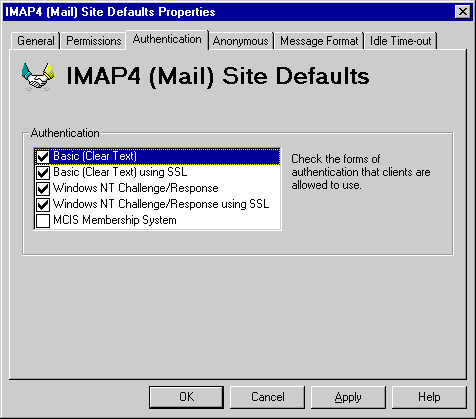
| Operations | << | >> |
|---|
Use the Authentication property page to specify methods of authentication that IMAP4 clients use when connecting to Microsoft Exchange Server. Authentication is the process the IMAP4 server uses to determine whether to grant the user permission to connect to the system. By default, Microsoft Exchange Server allows an IMAP4 client to connect using any of the supported authentication methods.
One method of authentication that you can specify is Secure Sockets Layer (SSL) encryption. SSL encrypts all data sent between clients and servers. To use SSL, Microsoft Internet Information Server (IIS) must be installed on the Microsoft Exchange Server computer before Microsoft Exchange Server is installed, and the Microsoft Exchange Server service account must be granted Administrator permissions for the local computer. In addition, you must complete the following procedure.
For more information about setting up SSL, see your IIS documentation.
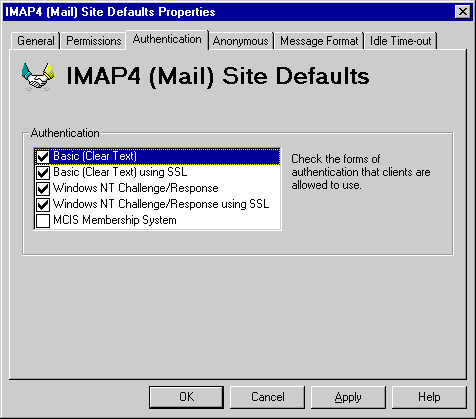
Use the Authentication property page to specify the authentication method an IMAP4 client uses to access information on the Microsoft Exchange Server computer. In order for an IMAP4 client to log on to the Microsoft Exchange Server computer, one of the authentication methods that the client supports must be enabled on the server. Check with your client's vendor if you are unsure of which authentication methods are available.
| Option | Description |
|---|---|
| Basic (Clear Text) | Enable authentication through an unencrypted user name and password. Most IMAP4 clients support this method. |
| Basic (Clear Text) using SSL | Use SSL protocol to encrypt clear text on port 993. |
|
Windows NT Challenge/Response |
Enable authentication through Windows NT network security and an encrypted password. This method is supported by Microsoft Outlook Express. |
|
Windows NT Challenge/Response using SSL |
Enable authentication using Windows NT network security to occur through an SSL-encrypted channel on port 993. |
| MCIS Membership System | Enable authentication using Windows NT network security to occur through the Microsoft Commercial Internet Server (MCIS) Membership System. |
Note With Windows NT Challenge/Response and Outlook Express, it is not possible to specify the name of the Microsoft Exchange Server mailbox you want to access. By default, Microsoft Exchange Server attempts to access the mailbox with the same name as the Windows NT user account that the user is logged on as. For example, if you are logged on as Domain\Suzanf, with Windows NT Challenge/Response enabled, Microsoft Exchange Server attempts to access the mailbox called Suzanf.