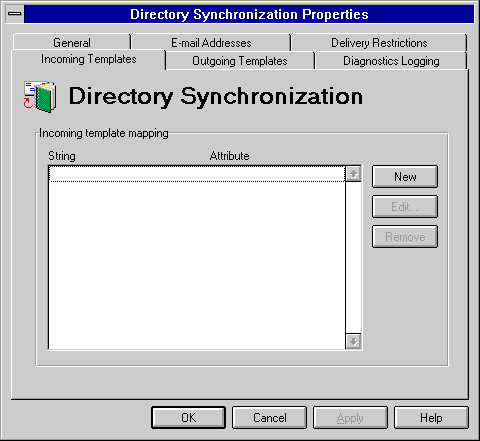
| Operations | << | >> |
|---|
You can map incoming template information to Microsoft Exchange Server directory recipient attributes. For example, you can map MS Mail phone, telephone, and extension templates to the recipient office phone attribute so that information stored differently on other systems is displayed consistently in the Microsoft Exchange Server directory.
Note When typing incoming string information, all template strings must match
the template information specified in the MS Mail Administrator program. For example, if the Template information is Employee Number:, the exact string must be entered.
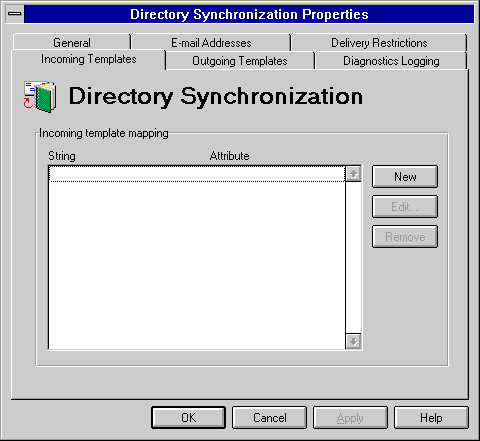
Use the Incoming Templates property page to map MS Mail user information strings to the Microsoft Exchange Server attributes during directory synchronization.
| Option | Description |
|---|---|
| Map the string | The template identifier string used by MS Mail. |
| To the attribute | The recipient attribute in which you want to store the incoming information. |
Use the Incoming Templates property page to modify incoming MS Mail template information mapped to a Microsoft Exchange Server attribute.
Use the Incoming Templates property page to remove incoming MS Mail template information mapped to a Microsoft Exchange Server attribute.