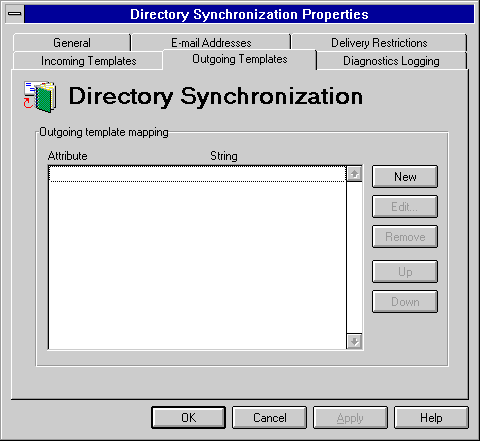
| Operations | << | >> |
|---|
You can map Microsoft Exchange Server directory recipient attributes to outgoing MS Mail-compatible template information. For example, you can map Microsoft Exchange Server recipient location attributes to an MS Mail room template.
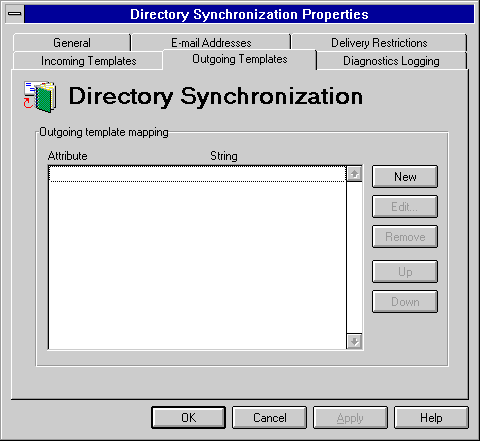
Use the Outgoing Template property page to map Microsoft Exchange Server attributes to MS Mail user information strings during directory synchronization.
Note Adding, modifying, or removing template mappings will result in a full export of directory information during the next directory synchronization cycle.
| Option | Description |
|---|---|
| Map the attribute | The recipient attribute to map to an MS Mail template. |
| To the string | The MS Mail template identifier string in which you want to place outgoing attribute information. |
Use the Outgoing Template property page to modify outgoing Microsoft Exchange Server attributes mapped to MS Mail template information.
Use the Outgoing Template property page to remove a Microsoft Exchange Server attribute mapped to MS Mail template information.