
| Operations | << | >> |
|---|
The Directory Exchange Requestor program included on the Microsoft Exchange Connection floppy disk provides address information transfer between MS Mail (AppleTalk) and Microsoft Exchange Server. To transmit address information, the directory exchange requestor must:
Note If this requestor does not receive update messages in MSA format, duplicate entries are created in the MS Mail (AppleTalk) address list. You set the message type on Microsoft Exchange Server in the remote directory exchange requestor object that corresponds to this requestor.
When you first configure and start the directory exchange requestor, it exports a complete list of local addresses to the Microsoft Exchange Server dirsync server and issues a request for all entries in the dirsync server address list. The server returns a confirmation that the local addresses were incorporated and a list of all recipients in the export containers for the requestor.
After the first time the requestor is started, the requestor sends and receives only updates to the local and global address lists. If an error should occur, you can correct this by manually importing or exporting the required information as described in "Importing Address Changes Manually" and "Exporting Address Changes Manually" later in this chapter.
Caution Directory update messages are sent from Microsoft Exchange Server to the MS Mail (AppleTalk) network manager. These messages are picked up by the Microsoft Exchange Connection Directory Exchange Requestor program and should not be deleted, moved, or modified. Doing so will interrupt the directory synchronization process and may cause loss of data. Large imports from the directory exchange server will take a number of hours to complete. During this time, messages will not be transferred through the gateway.
You can establish the following requestor parameters for the Microsoft Exchange Connection Directory Exchange Requestor program on the MS Mail (AppleTalk) server:
If you start the directory exchange requestor program without logging on as network manager, all configuration and administrative functions are unavailable. However, the program will process directory synchronization messages.
Use the Microsoft Exchange Connection Directory Exchange Requestor program to specify which Microsoft Exchange Server will receive the dirsync messages. You can also specify when to send address updates to the dirsync server and when to process global updates received from the dirsync server.

| Option | Description |
|---|---|
| Send directory at | The time in 24-hour format (hh:mm) to send directory updates to the Microsoft Exchange Server dirsync server. The default is 04:00 (4:00 A.M.). |
| Receive updates at | The time in 24-hour format (hh:mm) the directory exchange requestor will scan the Network Manager inbox for directory updates from the Microsoft Exchange Server dirsync server. The default is 05:00 (5:00 A.M.). |
| Exchange network | The network name of the Microsoft Mail Connector. Found in the Connector Local Postoffice property page. |
| Exchange PO | The postoffice name of the Microsoft Mail Connector. Found in the Connector Local Postoffice property page. |
| Exchange password | This setting is optional and blank by default. If used, it must match the password set in the General property page of the Microsoft Exchange Server remote directory exchange requestor object that corresponds with this requestor. |
| DXA Mailbox | The Microsoft Exchange Server mailbox to which the requestor sends update messages. The default is $SYSTEM. |
| Network Manager | The mailbox name for the network manager's account. The default account is Network Manager. |
| Requestor Name | The name of the remote directory exchange requestor object in the Microsoft Exchange Server directory that corresponds with this requestor. |
| Fault tolerant | Tracks which address updates have been processed using synchronization numbers. These numbers are used to recover a failed synchronization without manual directory import and export. This option is selected by default. |
|
Include server in friendly name |
Send all MS Mail (AppleTalk) user addresses in friendlyname@servername format. This option is selected by default. |
| Export World List | If selected, addresses and updates will be sent to the dirsync server. This option is cleared by default. |
You can select which installed gateway you want to use to communicate with Microsoft Exchange Server. If you are configuring this requestor for the first time, the Current Mail Server dialog box will appear after completing the tasks in the previous section. Otherwise, start the Microsoft Exchange Connection Directory Exchange Requestor. Use the procedure in the following section to configure gateway and server settings.
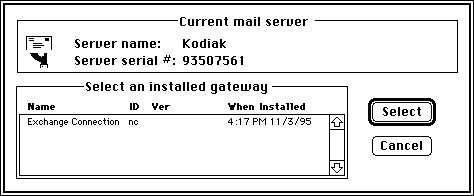
You can choose the address types you want to receive from Microsoft Exchange Server. These address types correspond to foreign mail systems accessed using an X.400 Connector, the Internet Mail Service, or an MS Mail gateway.
Note Foreign mail addresses are processed in MS Mail (PC) proxy format (NETWORK/POSTOFFICE/USERID) when an address type is not requested for the foreign mail type. For example, not selecting a PROFS address type will convert a PROFS address to MS Mail (PC) proxy format.
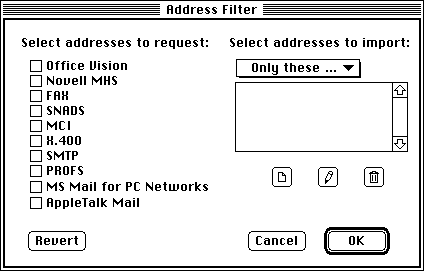
| Option | Description |
|---|---|
| Select addresses to request | The format for addresses you would like to request from the dirsync server. |
| Select addresses to import | Import parameters for remote postoffices. |
| Only these postoffices | Imports addresses from the postoffices you specify. |
| Omit these postoffices | Does not request addresses from the postoffices you specify. |
| Revert | Rolls back all address filter changes to the recently saved configuration. |
The Microsoft Exchange Connection must be installed and the directory exchange requestor must be started for address information to be transferred between an MS Mail (AppleTalk) requestor and a Microsoft Exchange Server dirsync server. The requestor is updated periodically as address information is processed. After each directory synchronization cycle is completed, a confirmation or error message is sent to the network manager. If you want to stop the requestor, you should verify that there are no updates currently being processed.
Note If the requestor is supplied with the network manager name and password, or if you are currently logged in as network manager, it automatically logs on and runs in the background without locking the desktop. If you start the requestor without providing the network manager name and password and are not currently logged on as network manager, the desktop is locked while the requestor runs as a foreground application.
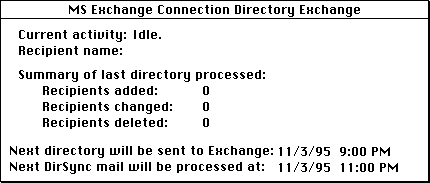
You can add an alias for the requestor to your Startup Items folder on the MS Mail (AppleTalk) requestor to ensure that the requestor starts when the server is started.
You can view gateway recipient information to verify that address updates are being correctly imported. You must be logged on as a network manager to view gateway recipient information.
Address information updates are automatically exchanged according to the schedule you specify for the directory exchange requestor. In addition, you can manually request all address changes since the last time the directory was updated, or the complete list of known addresses. When the import reply is received and processed, a confirmation message is sent to the network manager with the status of the import request.
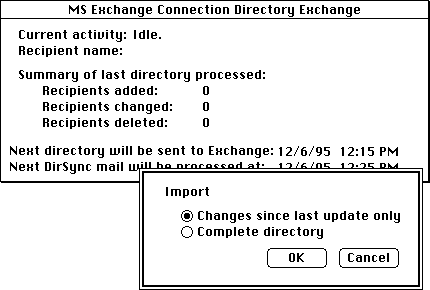
| Option | Description |
|---|---|
|
Changes since last update only |
Request only addresses that have changed since the last exchange of address updates. |
| Complete directory | Request all available address information from Microsoft Exchange Server dirsync server. |
Address information updates are automatically sent according to the schedule you specify in the requestor. In addition, you can manually export all address changes since the last time the directory was updated or the complete list of known addresses. When the export is received and processed by Microsoft Exchange Server dirsync server, a confirmation message is sent to the network manager with export status information.
Note Directory export is unavailable if the Export World List check box is not selected in the Gateway Configuration dialog box.
| Option | Description |
|---|---|
|
Changes since last update only |
Export only addresses that have changed since the last exchange of address updates. |
| Complete directory | Export all available address information from the remote dirsync requestor. |
You can also export the MS Mail (AppleTalk) world list to a text file in the format required by the MS Mail (PC) import utility. This file can then be used to manually import addresses into an MS Mail (PC) postoffice.
When the file is saved, you can view it using Microsoft Word or another word processor to verify that the addresses were saved correctly. The file consists of a replace transaction followed by an add transaction for each address. The format of each add transaction is:
A 30_character_alias MSMAIL:address
Note MSMAIL indicates the address type. To import this list to an MS Mail (PC) postoffice, it must have the Microsoft Mail Connection gateway access component installed.
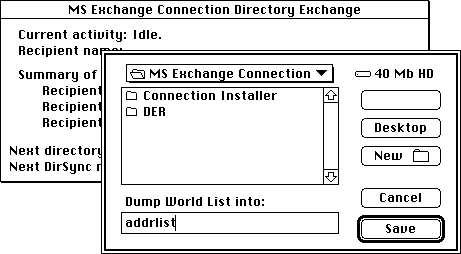
For more information about the format of address transaction files and the Import utility, see your Microsoft Mail documentation.
You can remove all MS Mail (AppleTalk) recipients from the Microsoft Exchange Server global address list. This is useful when you no longer want to exchange mail with an MS Mail (AppleTalk) server. When you remove MS Mail (AppleTalk) recipients from your global address list, the change is reflected in your messaging topology.
Important This removes addresses from all address lists, aliases, and personal address books. Once addresses have been removed, you must import them to restore entries to the directory. The next directory synchronization cycle will replace only address information about recipients that has been changed in the global address list.
You can remove all Microsoft Exchange Server recipients and gateway recipients from the MS Mail (AppleTalk) world list. This is useful when you no longer want to exchange mail with a Microsoft Exchange Server.
Important This removes addresses from all address lists, aliases, and personal address books. Once addresses have been removed, you must import them to restore entries to the directory. The next directory synchronization cycle will replace only address information about recipients that has been changed in the exported containers.
In a successful directory synchronization cycle, confirmation messages are sent to the network manager indicating that the directory synchronization server has accepted and incorporated the changes. If you believe directory synchronization has not been completed correctly or is out of synchronization, you can attempt to resynchronize the cycle. This process includes an import of the current global address list.
The global address list is requested, and the send-receive cycle is reset. If you receive a message stating that the directory synchronization cycle is out of phase, you should import the global address list from Microsoft Exchange Server and export the MS Mail (AppleTalk) world list to Microsoft Exchange Server.
Note All requestor activities are recorded in the directory exchange requestor log, located in the Preferences folder in the System folder. You can use TeachText or another text editor to view the file.
The directory exchange requestor log is continually updated and should be cleared periodically. You should verify that the directory synchronization process is functioning correctly before deleting this log file.