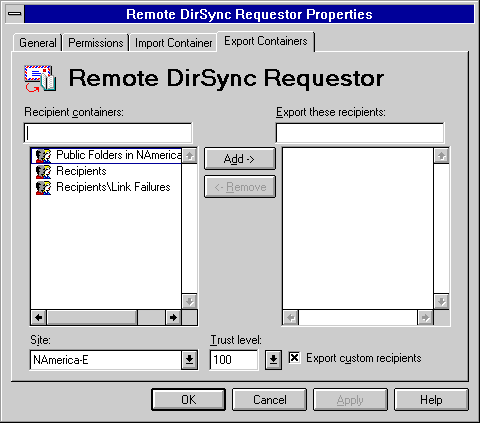
| Operations | << | >> |
|---|
You use export containers to specify the Microsoft Exchange Server recipients that you want exported to the MS Mail remote directory requestor.
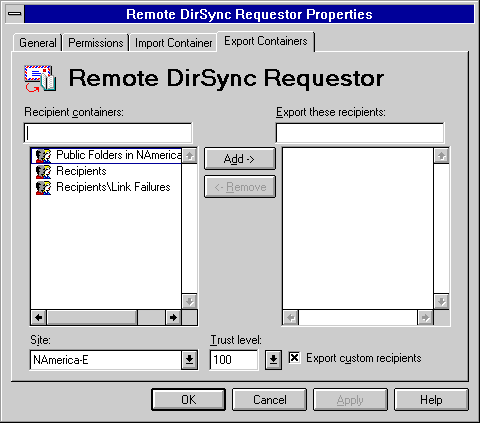
For information on directory synchronization export containers, see Microsoft Exchange Server Concepts and Planning.
Use the Export Containers property page to specify containers to use when exporting directory information. You can also assign a single trust level for the connection so that only recipients with a trust level less than or equal to the specified trust level will be exported. By default, a Microsoft Exchange Server directory exchange requestor does not export any recipient containers.
| Option | Description |
|---|---|
| Trust level |
The trust level set for the connection. Only recipients with a trust level equal to or lower than the trust level specified for the connection are exported during directory synchronization. The default is 100. |
| Export custom recipients | When selected, the custom recipients in the export container will be exported to the directory server. This option is selected by default. |
You can remove an export container used by the remote dirsync requestor to stop the export of recipients in that container. When an export container is removed, directory information in transit is delivered. However, new update messages contain no information from the removed container. This will cause the remaining export containers to do a full export of recipient entries during the next directory synchronization cycle.