
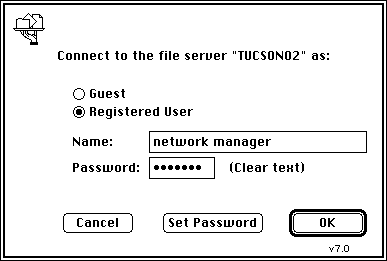
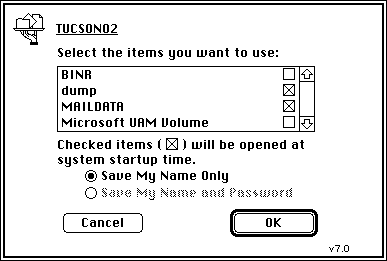
| Operations | << | >> |
|---|
From a Macintosh computer on your local area network (LAN), you can connect to the Connector postoffice after you configure it as a Macintosh-accessible volume on the Windows NT Server computer. The MS Mail (AppleTalk) server computer uses AppleShare, a Macintosh file sharing protocol, to connect to the Connector postoffice just as if it were an AppleShare server.
Setting up Microsoft Exchange Connection includes the following tasks:
You must connect to the Connector postoffice from the Macintosh server to install Microsoft Exchange Connection software. The MS Mail (AppleTalk) administrator should configure the Chooser to connect to the volume that contains the Connector postoffice at startup. If the volume is not available to the Macintosh server, mail will not be transferred.

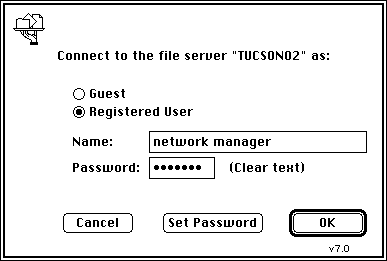
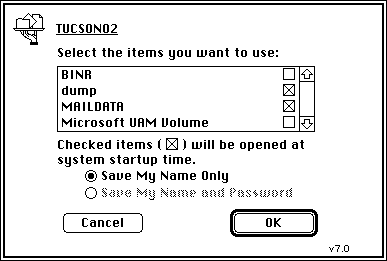
| Option | Description |
|---|---|
| Guest | Select if you have chosen to allow guests to use this volume. |
| Registered User |
Select if you have set permissions on this volume to exclude guest users and allow registered users. |
| Name | The name you specified when creating the volume (typically the Microsoft Exchange Server service account). |
| Password | The password you specified when creating the volume (typically the Microsoft Exchange Server service account). |
Microsoft Exchange Server provides a floppy disk of all the files required to install the Microsoft Exchange Connection gateway. Before you install the Microsoft Exchange Connection gateway, you must first install the necessary files on your mail server.
You can install Microsoft Exchange Connection software on the MS Mail (AppleTalk) server you want to act as the gateway to Microsoft Exchange Server. The installation places a Macintosh Chooser extension, the Microsoft Exchange Connection gateway, into the Extensions folder of the server System folder. For more information, see your Microsoft Mail for AppleTalk documentation.
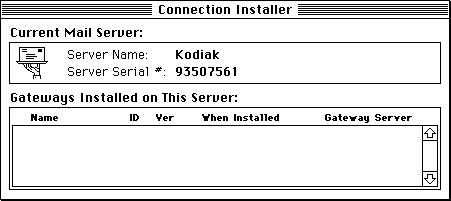
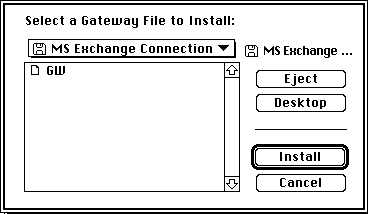
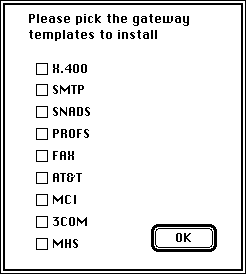
| Option | Description |
|---|---|
| Gateway ID | Enter a unique gateway identifier for each MS Mail (AppleTalk) site. The default is NC (2 characters). |
| Gateway Name | The name for the gateway you are installing. The default is Exchange Connection. |
| Gateway templates | Install only the templates for gateways you will access. |