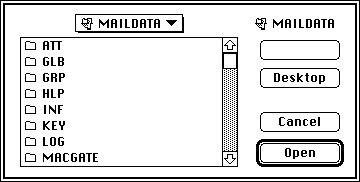

| Operations | << | >> |
|---|
After the Microsoft Exchange Connection has been installed, you can configure the basic connection options. While configuring the gateway connection, the MS Mail (AppleTalk) administrator selects the Connector postoffice volume from which messages are to be exchanged, and sets options for the amount, size, and age of messages handled by the gateway. In addition, the administrator specifies the logging level for gateway activity and the connection times.
If you are configuring the Microsoft Exchange Connection for the first time, you must specify the location of the Connector postoffice. To move messages, the MS Mail GW extension must know the location of the Connector postoffice. Once the location has been established, you can determine parameters for messages being passed through the gateway.
Note The gateway configuration is stored in the Macgate.ini file on the Microsoft Exchange Server computer.
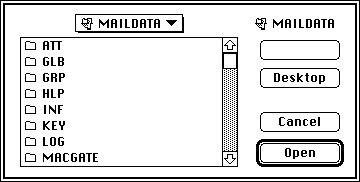

| Option | Description |
|---|---|
| Blocking Factor | The maximum number of messages that can be transferred per gateway cycle. The default is 10. |
| Aging Factor | The maximum amount of time a message can stay in the Connector postoffice before a message is sent to the network manager. A value of zero prevents warning messages from being sent. The default is 0. |
| Max Size | The maximum message size including attachments. The default is 100 KB. |
| Critical | Logs only major message transfer failures. This is the default. |
| Errors | Logs only message transfer failures. |
| Details | Logs all message transfer activity. |
| Code Page Translation | Clear to prevent mapping of characters from one code page to another. This option is selected by default. |
| Registered Users Only | Select to allow only users with gateway accounts to send messages through this gateway. This option is cleared by default. |
If you have already specified the location of the Connector postoffice in a previous installation and would like to reconfigure an existing gateway configuration, see "Setting Gateway Options" later in this chapter.
Use the Gateway Configuration command to set the basic gateway options. You can specify a new Connector postoffice, set gateway message parameters, and determine logging levels for the gateway connection.
Note The Microsoft Mail Connector limits the length of an MS Mail (AppleTalk) user's address to 252 characters. If a message is sent to the Microsoft Exchange Server from a user with a longer address, it is returned as non-deliverable.
| Option | Description |
|---|---|
| Blocking Factor | The maximum number of messages that can be transferred per gateway cycle. The default is 10. |
| Aging Factor | The maximum amount of time a message can stay in the Connector postoffice before a message is sent to the network manager. A value of zero prevents warning messages from being sent. The default is 0. |
| Max Size | The maximum message size including attachments. The default is 100 KB. |
| Critical | Logs only major message transfer failures. This is the default. |
| Errors | Logs only message transfer failures. |
| Details | Logs all message transfer activity. |
| Code Page Translation | Clear to prevent mapping of characters from one code page to another. This option is selected by default. |
| Registered Users Only | Select to allow only users with gateway accounts to send messages through this gateway. This option is cleared by default. |
If you are configuring the Microsoft Exchange Connection for the first time, see "Specifying the Postoffice Location" earlier in this chapter.
After you configure the basic Microsoft Exchange Connection gateway settings, you can configure the gateway connection times. You can limit the amount of time the gateway connection is in service. For example, you may want to restrict message exchange to a specific time of day due to network bandwidth or leased line cost considerations.

| Option | Description |
|---|---|
| Never | Select to stop message transfer. |
| Always | Select to connect on a continuous basis. The default is 1 minute. |
| At the times selected in the chart below |
Select to set up specific connection times in the schedule grid. |
| Connect immediately when there is outgoing mail | Overrides the specified schedule for outgoing messages only. |