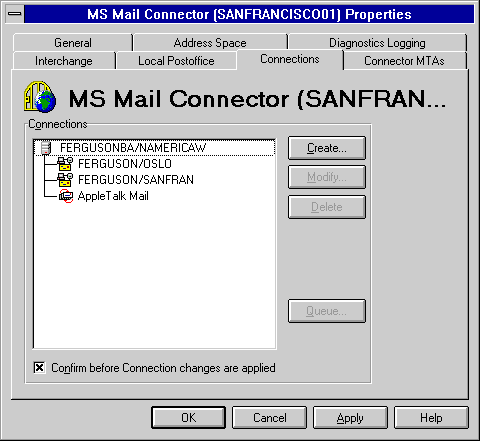
| Operations | << | >> |
|---|
Most of the options in the Connections property page are specific to MS Mail (PC). You can view the Connector MTA message queue for messages intended for an MS Mail (AppleTalk) recipient, but you cannot create, modify, or delete an MS Mail (AppleTalk) connection. A connection is configured when you enable the Microsoft Mail Connector (AppleTalk) MTA in the Interchange property page.
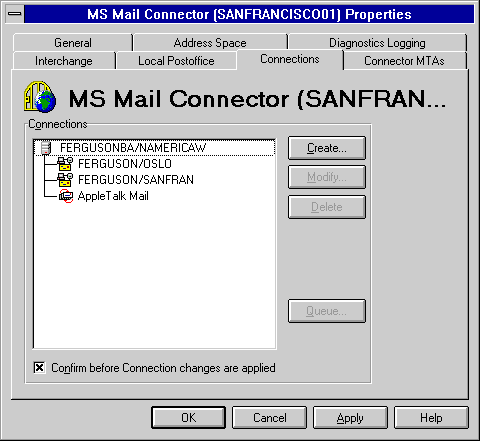
For information on configuring the Connector MTA, see "Setting Up the Microsoft Mail Connector (AppleTalk) MTA" earlier in this chapter.
Use the Connections property page to view the Connector MTA message queue for mail pending transfer from the Connector postoffice to the MS Mail (AppleTalk) server. When you view the message queue, you see a snapshot of the queue status. The ability to view message queue activity is useful for troubleshooting message progress through the connector.
Note View the Connector MTA message queue for messages pending transfer before stopping the Microsoft Mail Connector (AppleTalk) MTA service.

| Option | Description |
|---|---|
| Refresh | Updates the display to reflect the current queue status. |
| Delete | Deletes a message from the queue. |
| Return | Returns a message and removes it from the queue. |
|
Send Non-Delivery Reports when messages deleted |
Sends a notice to the sender when a message is deleted from the queue. This option is selected by default. |