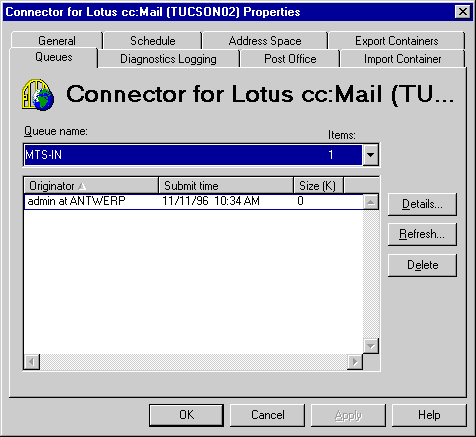
| Operations | << | >> |
|---|
The information store has queues for monitoring outbound and inbound messages through the connector. The MTS-OUT queue displays outbound messages destined for the connector. The MTS-IN queue displays converted messages traveling inbound from the connector. You can view the queues for all messages pending transfer. You can also return messages to the originator by deleting them from the queue. Use the Queues property page to determine the number of messages in a queue, to view a message in a queue in detail, and to delete a pending message.
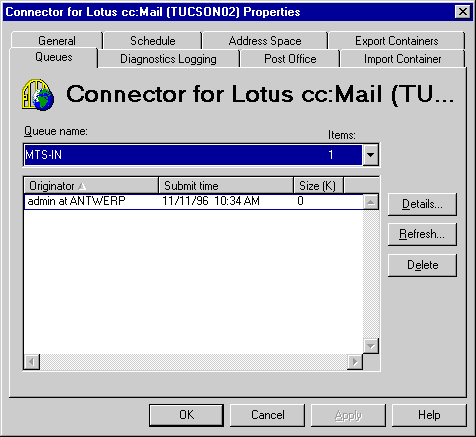
Use the Queues property page to view the details of a queued message. The originator information is taken from the message heading showing the sending or receiving server.
The Queues property page is a snapshot of the queues taken when you select this page. It is not updated automatically. Use the Refresh button to update your view of the queues.
Messages can be deleted from the connector queue. Deleted messages are returned to the originator as non-deliverable.