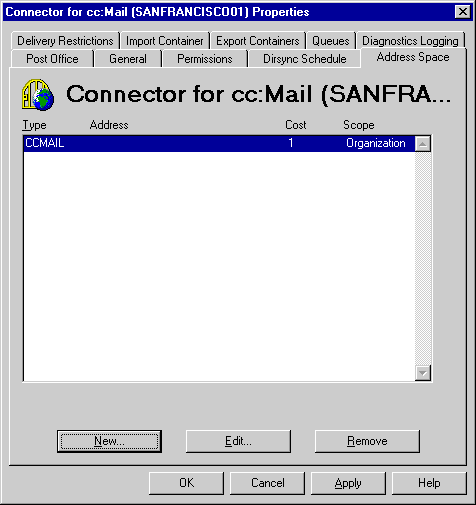
| Operations | << | >> |
|---|
Use the Address Space property page to configure message routing for the connector. You can configure the address space to specify which messages bound for cc:Mail this connector will route.
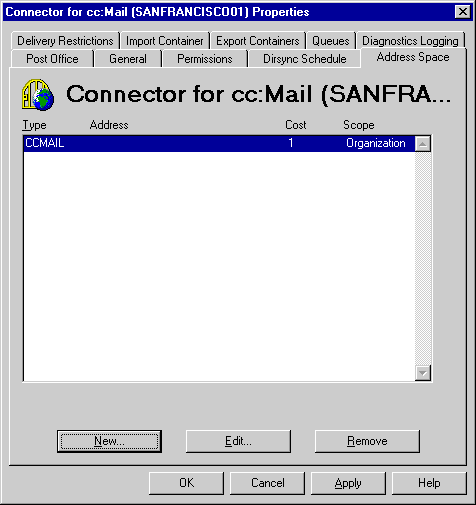
Use the Address Space property page to enter information about the addresses you want the connector to process. If you enter the CCMAIL address space entry * at SERVER1, it matches all recipient addresses for the post office SERVER1. You can type a wildcard (* or %) when necessary to specify a group of addresses. For example, entering SITE?? specifies all entries that contain SITE followed by two alphanumeric characters, such as SITE01 and SITE11.
| Option | Description |
|---|---|
| Type | The address type used to identify the cc:Mail post office. You must type the address type CCMAIL. |
| Address | Type enough address information for routing. To route all traffic for a message type through the connector, leave the Address box blank. |
| Cost | The routing cost (0 to 100) for messages sent through this connector. The routing cost determines the preference between multiple routes. Lower cost routes take precedence over higher cost routes. The default routing cost is 1. Load balancing across multiple connectors is achieved by assigning equal cost values for all connectors. |
You can remove an address space that is no longer necessary.
When the connector is initially installed in a site, cc:Mail e-mail address generator creates an address of type CCMAIL (username at siteproxy) for every recipient, public folder, distribution list, and custom recipient in the site. During Setup, the site proxy name is derived from the Microsoft Exchange Server site name. The user name format can be configured.
Note A site address name cannot be the same as an existing cc:Mail post office name.
| Format specifier | Name component |
|---|---|
| %g | First name |
| %i | Initials |
| %s | Last name |
| %d | Display name |
| %m | Alias |
| %#(specifier) | Specifies the number of characters for the user name. For example, the format specifier %3s for the last name Johnson generates Joh. |
For example, the recipient Grover Smith in the site Ferguson will by default have the address format %s, %g at siteproxy, generating Smith, Grover at Ferguson. However, site names can be modified for multiple formats. The following table shows possible addressing for the display name Grover L. Smith in the site Ferguson.
| Example | Format |
|---|---|
| %d at Ferguson | Grover L. Smith at Ferguson |
| %s.%g at Ferguson | Smith.Grover at Ferguson |
| %s, %g %i at Ferguson | Smith, Grover L. at Ferguson |
| %s, %2g at Ferguson | Smith, Gr at Ferguson |