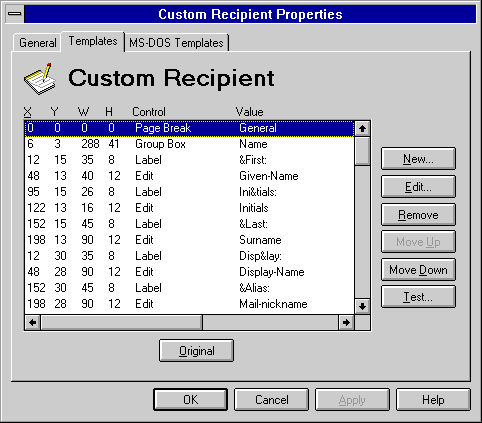
| Operations | << | >> |
|---|
You can modify any template by changing one or more of the template's controls, which are attributes, such as group boxes and edit boxes, that make up a Microsoft Exchange Server dialog box.
Note The MS-DOS Templates property page is used in the same way as the Templates property page, except that the MS-DOS Templates property page applies to the MS-DOS® Client.
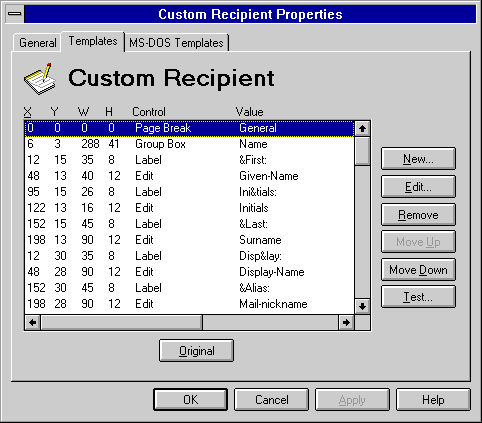
Use the Templates property page to create a new template control and add a function to an existing details template. For example, you may decide to add the Employee ID attribute to the mailbox details template.
You can edit or remove any control in a template. For example, depending on the type of control you have selected, you can change its name, value, location, size, or function.
You can change the order in which the template controls are listed. This allows you to organize the controls in a logical way.
After you modify a template, or while you are making changes, you can test the appearance of a template to determine if the changes appear as you intended.
After you change the appearance of a template by either adding, removing, or modifying controls, you can return to the original template. Reverting to the original template permanently overwrites any changes you or another administrator made to this template. The template will appear as it did when you first installed Microsoft Exchange Server.