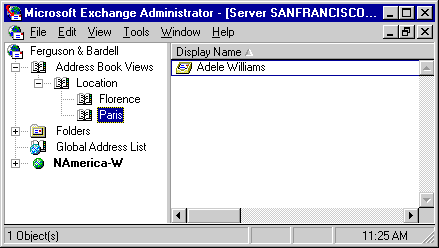
| Operations | << | >> |
|---|
Typically, you use Address Book views to organize mailboxes and custom recipients. Address Book views are automatically created based on the values of attributes on recipient objects. Address Book view containers are displayed in the Microsoft Outlook Address Book, similar to the way recipient containers are displayed in the Microsoft Exchange Server Administrator program.
For example, you can create an individual Address Book View container for each city in which your company has an office. Company X has offices in several cities so it creates an Address Book view called Offices, with a grouping based on the city attribute. For every recipient value of the city attribute, a new Address Book view container is created. User A, whose city attribute is Denver, appears in an Address Book view container called Denver, while user B, whose city attribute is Tucson, appears in an Address Book view container called Tucson. Address Book view containers are created automatically, so if user C with a city attribute of Flagstaff is added, the user appears in a new Address Book view container called Flagstaff.
As more offices are added, company X may organize its Address Book view by state as well as by city. An Address Book view grouping can be based on more than one attribute. Company X can modify the Offices Address Book view so that it is grouped first by the state attribute, and then grouped by the city attribute. Once the state information is added to all the recipients, a new set of Address Book view containers is automatically created with a container for Arizona, and subcontainers for Tucson and Flagstaff.
Each Address Book view has one or more groupings of recipients that correspond to attributes on recipient objects. Any recipient with attributes that match the Address Book view grouping appear in a container under that Address Book view in the Microsoft Exchange Server Administrator program. Address Book views are also available in the Show Names from the box in the Outlook Address Book. For example, you create an Address Book view called Location with a grouping for city. If the city attribute in Adele's mailbox is set to Paris, Adele's mailbox appears in the Paris Address Book View container under the Location Address Book view, as shown in the following illustration.
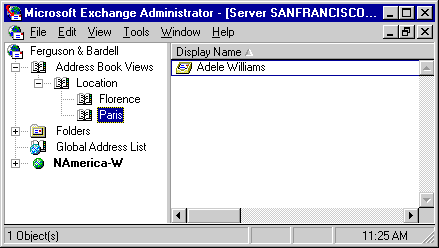
After you create an Address Book view, recipients appear in that Address Book view. You can group the containers into larger views, such as state or country, or move recipient objects between Address Book View containers by changing their attributes. Alternatively, you can use the Administrator program to move recipients to another Address Book View container.