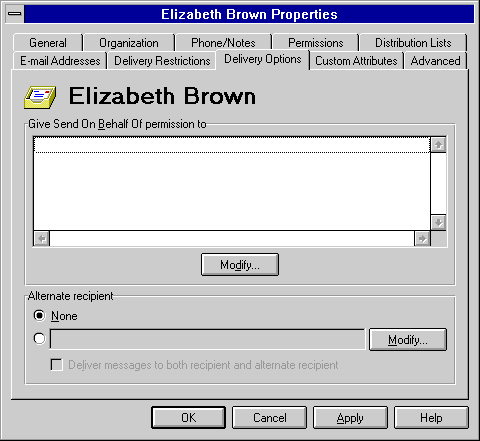
| Operations | << | >> |
|---|
You can specify delivery options for a recipient who will receive all messages intended for the primary recipient, or a recipient who has permissions to send messages on behalf of the primary recipient. This option is not available for public folders or custom recipients.
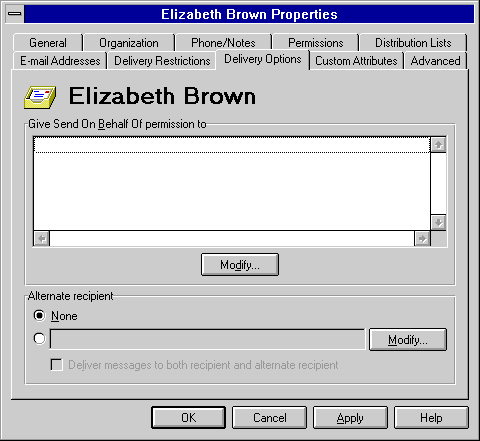
You can specify an alternate recipient when you want another recipient to receive incoming messages intended for a mailbox or distribution list. For example, if you are going out of town on business, you can specify a team member to receive all your messages.
| Option | Description |
|---|---|
| Alternate recipient | Specifies an alternate recipient to receive any incoming messages intended for this mailbox or distribution list. |
| None | When selected, specifies that you do not want an alternate recipient. |
| Deliver messages to both recipient and alternate recipient | When selected, messages are delivered to both the recipient and alternate recipient. When cleared, messages are delivered to the alternate recipient only. |
You can give another recipient the authority to send messages on behalf of a mailbox or custom recipient (not available for a distribution list or public folder). For example, if you give Adele Williams Send On Behalf Of permission for Ali Gobi's mailbox, Adele can compose a message and send it on behalf of Ali Gobi. When the recipient gets the message, the message heading indicates that the message was sent by Adele Williams on behalf of Ali Gobi. This is different from Send As permission, which does not indicate in the message heading the actual sender. Use the mailbox Permissions property page to give Send As permission.