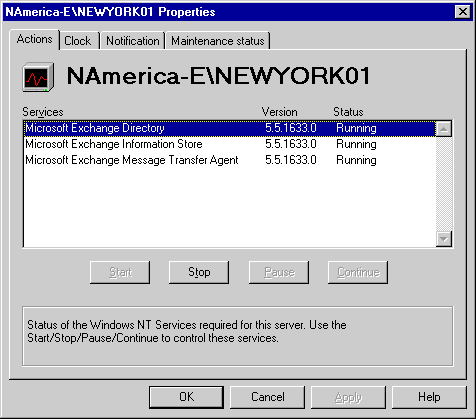
| Maintenance and Troubleshooting | << | >> |
|---|
Server status shows the last check performed on each server. The data shown provides details about the time of the last measurement performed and tracks the time of the last change. This information can be used to determine how a server is performing.
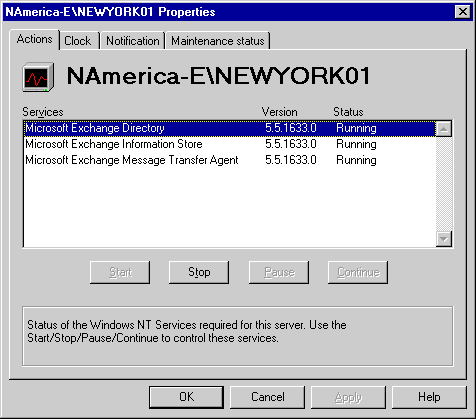
You can use the Actions property page to start, stop, pause, and continue service on any component or connector. The status is shown in real time, and the display is updated for each polling interval.
| Option | Description |
|---|---|
| Services | Lists the components and connectors monitored. |
| Version | Lists the version of the service, if known. |
| Status |
Lists the current status as determined by its response to the poll sent by the monitor. |
| Start | Starts a stopped service. |
| Stop | Stops a running service. |
| Pause | Temporarily stops a running service. |
| Continue | Restarts a paused service. |