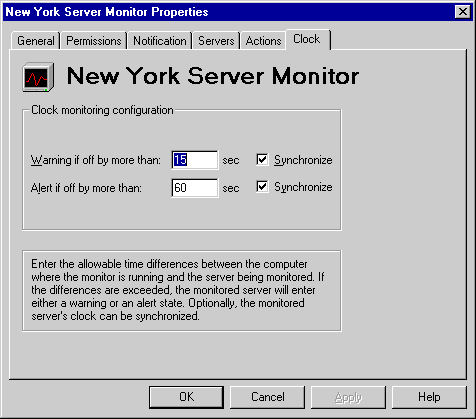
| Maintenance and Troubleshooting | << | >> |
|---|
Use the Clock property page to initiate an alert if a monitored server's internal clock is off by more than a specified number of seconds. You can also specify that the clocks of the monitored servers are synchronized with the monitoring computer's clock.
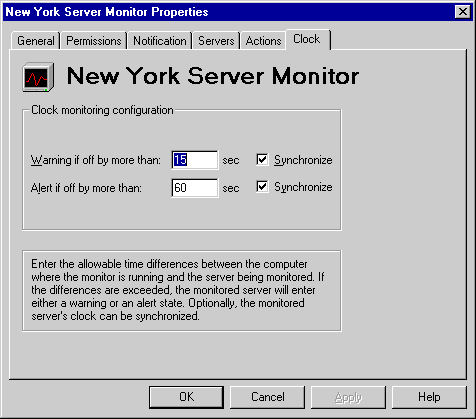
Use the Clock property page to specify the amount of time the clocks of the monitored servers and the server monitor can differ before notification occurs.
If you are monitoring services on servers in other time zones, you can specify that the clocks of the monitored servers are synchronized with the monitoring computer's clock. Synchronization uses the time zone information in Windows NT Server so monitors can function correctly with servers in other time zones. Clock synchronization ensures that time-based events such as message tracking and event logs are recorded accurately.
For more information on synchronization, see Chapter 4, "Troubleshooting Tools and Resources."