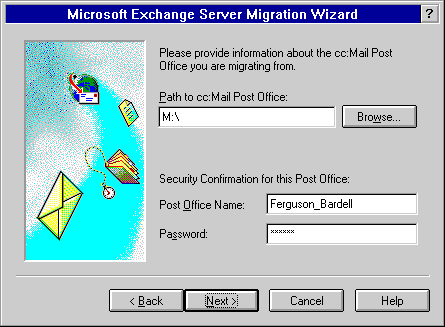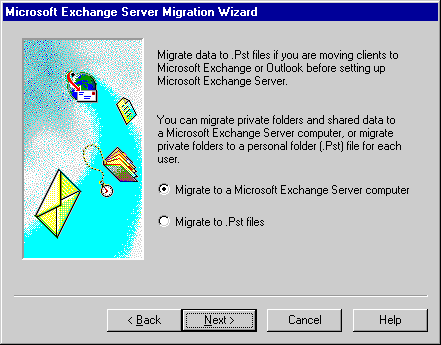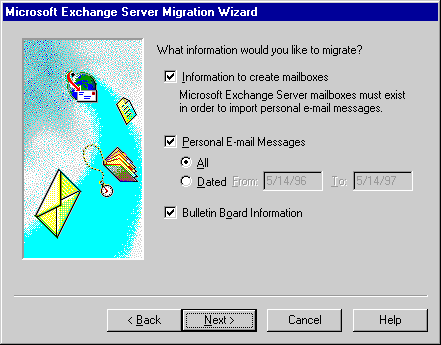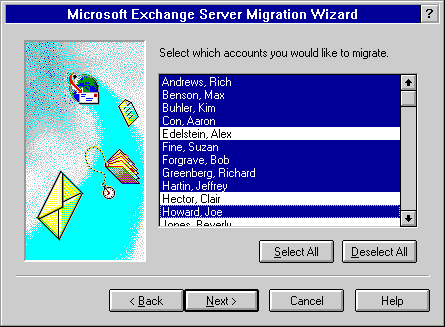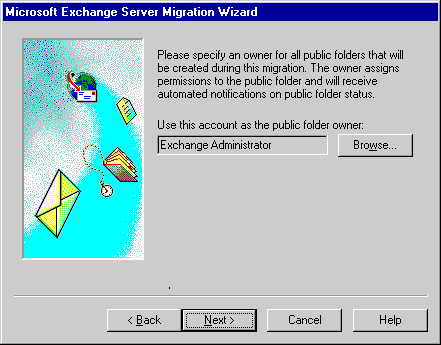Two-Step Migration
Before you begin, map a drive letter or connect to a server where the postoffice resides. You need read/write permissions for the share or volume and the name and password of the postoffice.
 To migrate data in two steps
To migrate data in two steps
- From the Start menu, choose Programs, choose Microsoft Exchange, and then choose Microsoft Exchange Migration Wizard.

- Select Migrate from Lotus cc:Mail, and then choose Next.
- Read the informational screen, and then choose Next.
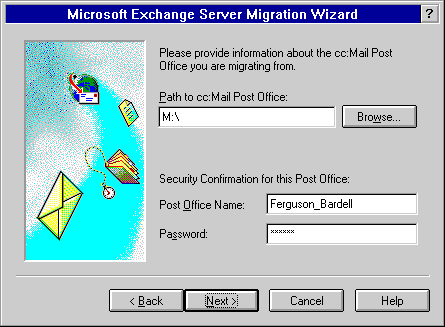
- Under Path to cc:Mail Post Office, type the path to the postoffice, or choose Browse to specify the path.
- In the Post Office Name box, type the name of the postoffice.
- In the Password box, type the password for this postoffice, and then choose Next.

- Select Extract Migration Files Only.
- Under Pathname for Migration Files, specify a valid location for temporary storage of the migration files, and then choose Next.
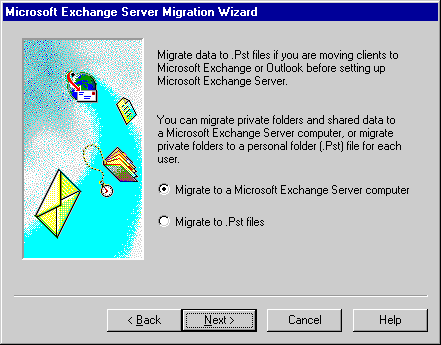
- Select whether to migrate data to a Microsoft Exchange Server computer or to personal folder (.pst) files, and then choose Next.
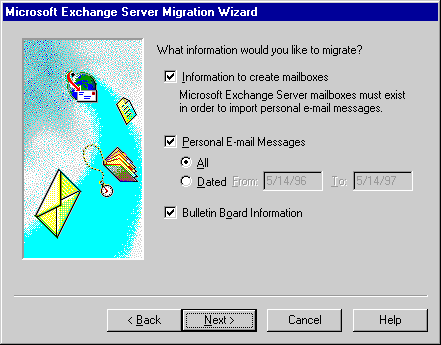
- Select the options you need.
| Option
| Description
|
|
Information to create mailboxes |
Creates mailboxes for the selected users. Clearing this check box imports messages to existing mailboxes or converts existing custom recipients to mailboxes. |
|
Personal E-mail Messages |
Copies all messages and folders from the mailboxes. You can select all or set a range. |
|
Bulletin Board Information |
Copies all public bulletin boards on the postoffice to the public information store. |
- Choose Next.
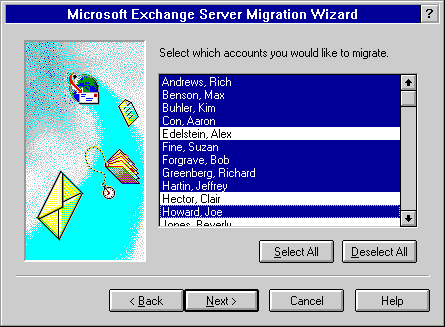
- Under Select which accounts you would like to migrate, select the mailboxes you want to migrate, or choose Select All to select all mailboxes.
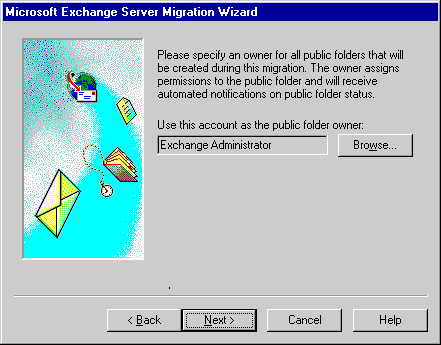
- If you migrated bulletin board information in step 10, specify the public folder owner for the bulletin boards you are migrating.
- Choose Next to begin the migration process.
You can then edit the migration files. For more information on migration file format and editing the primary files, see Chapter 2 and Appendix B. The edited migration files can be imported by following the procedures in Chapter 2.
 To migrate data in two steps
To migrate data in two steps To migrate data in two steps
To migrate data in two steps