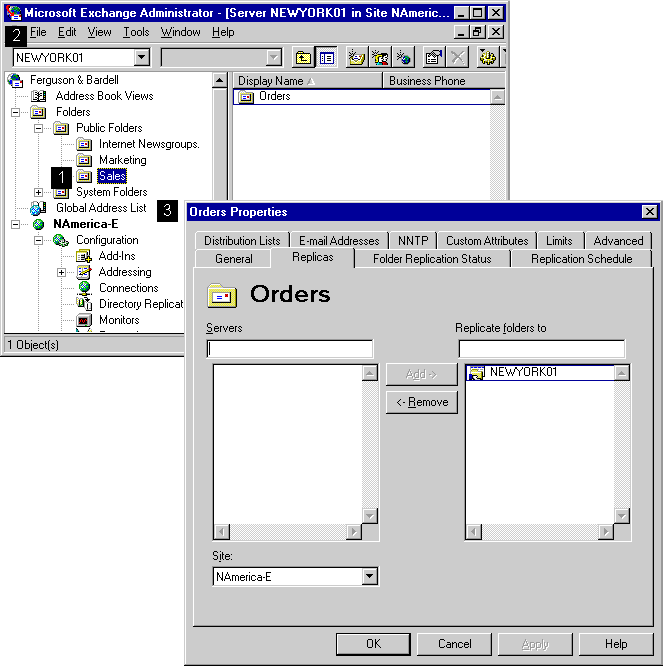
| Getting Started | << | >> |
|---|
The public folder Replicas property page lists the servers where the selected public folder is replicated.
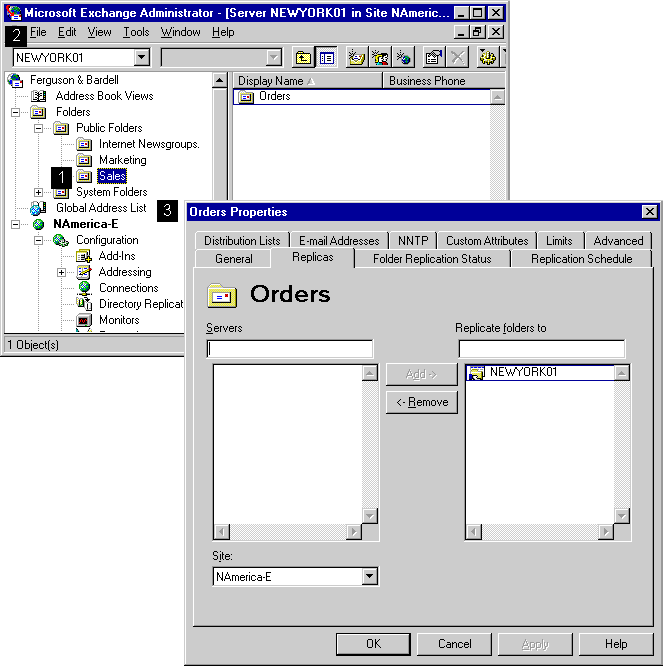
You can add public folder replicas to any server in your organization.
| Option | Description |
|---|---|
| Servers | Lists the servers available within the selected site that are not configured to replicate this public folder. |
| Replicate folders to | Lists the servers that are configured to replicate this public folder. |
| Add | Adds the selected server to the list displayed in the Replicate folders to box. |
| Remove | Removes the selected server from the list displayed in the Replicate folders to box. The folder continues to be available on the original server until the replication process is complete. It then becomes unavailable and is removed. Change tracking and conflict resolution processes are not affected. |
| Site | Lists the sites in the organization. |
You can remove a public folder replica from a server's information store for a variety of reasons. You may decide that you no longer want users in your site to have access to the information in a particular public folder or another replica of the public folder may be available on another server within the site.
Note You cannot remove the last replica of a public folder in its home site. To delete a folder completely, you must use Microsoft Outlook.
| Option | Description |
|---|---|
| Servers | Lists the servers available within the selected site that are not configured to replicate this public folder. |
| Replicate folders to | Lists the servers that are configured to replicate this public folder. |
| Add | Adds the selected server to the list displayed in the Replicate folders to box. |
| Remove | Removes the selected server from the list displayed in the Replicate folders to box. The folder continues to be available on the original server until the replication process is complete. It then becomes unavailable and is removed. Change tracking and conflict resolution processes are not affected. |
| Site | Lists the sites in the organization. |