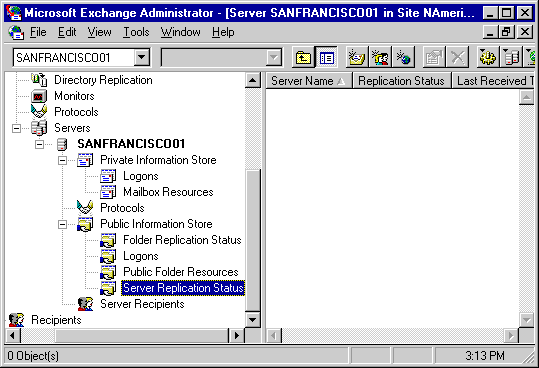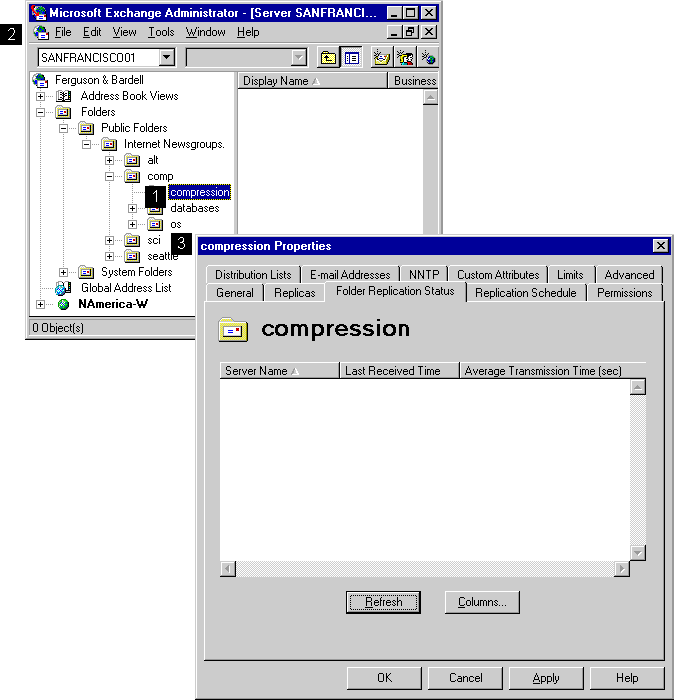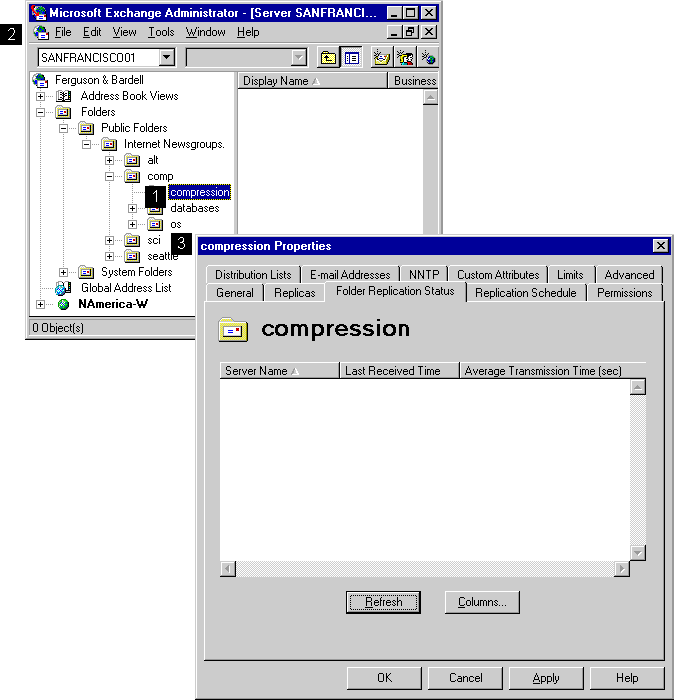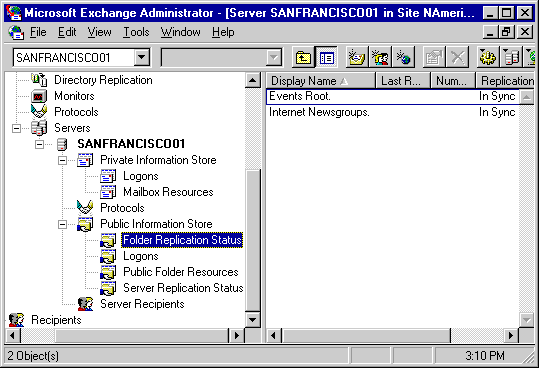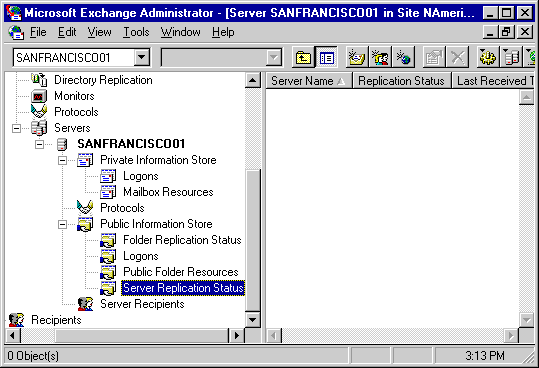Folder Replication Status
By verifying the replication status of public folders and servers, you can determine whether public folders are up-to-date. You can view the replication status of:
- All servers that a specific public folder is replicated on (by using the Folder Replication Status property page for that folder).
- All public folders for a specific server (by using the Folder Replication Status property page for the public information store of that server).
- All servers that a specific server replicates public folders with (by using the Server Replication Status property page for the public information store of the that server).
Viewing All Servers Where a Specific Public Folder Is Replicated
To view the replication status of all servers that a particular public folder is replicated on, you use the Folder Replication Status property page.
Getting to the Folder Replication Status property page for a public folder
- In the Administrator window, choose Public Folders, and then select a public folder.
- From the File menu, choose Properties.
- Select the Folder Replication Status tab.
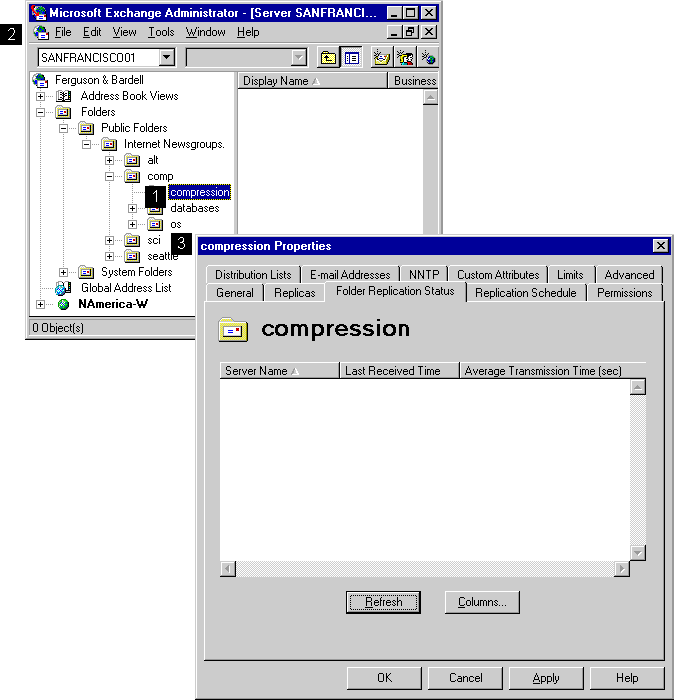
Viewing All Public Folders on a Specific Server
To view the replication status of all public folders on a specific server, you use the public information store Folder Replication Status item.
Getting to the Public Information Store Folder Replication Status item
- In the Administrator window, select Public Information Store for the server.
- Select Folder Replication Status.
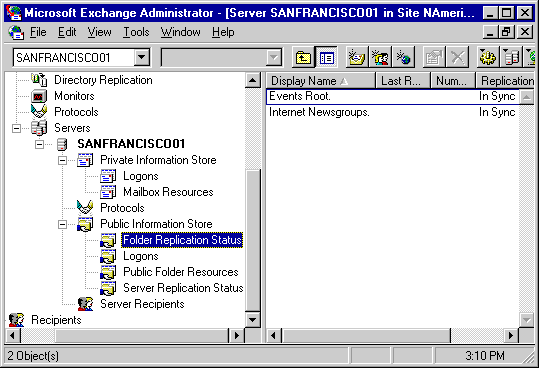
Viewing All Servers That a Server Replicates Public Folders With
To view the replication status of all servers that a specific server replicates public folders with, you use the public information store Server Replication Status item.
Getting to the Public Information Store Server Replication Status item
- In the Administrator window, select Public Information Store for the server.
- Select Server Replication Status.