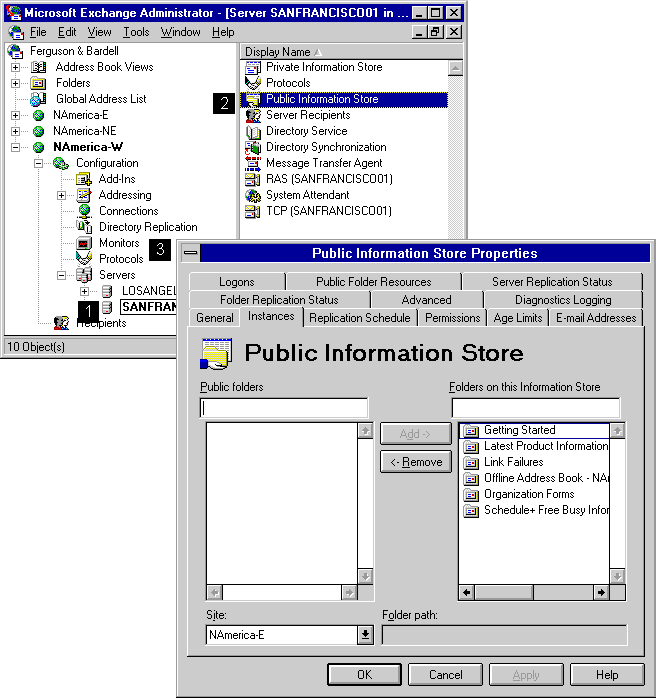
| Getting Started | << | >> |
|---|
The public information store Instances property page lists the public folders that are located on the selected server.
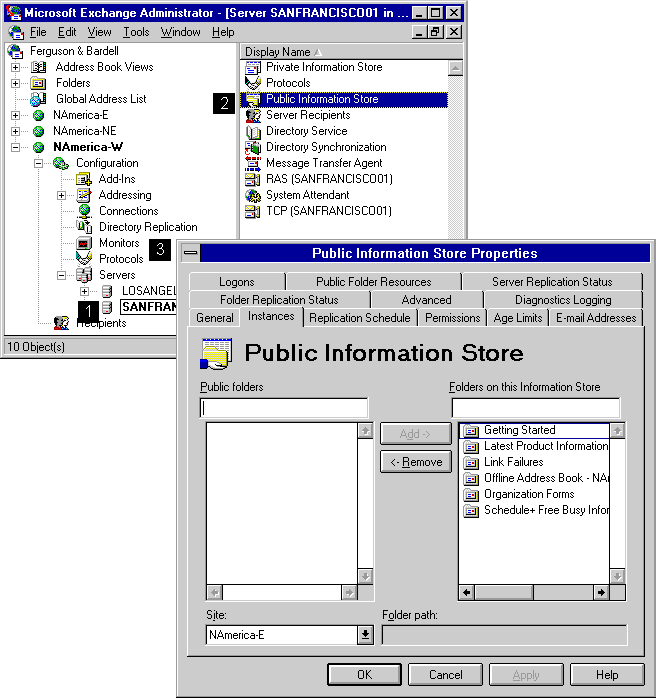
You can add replicas on a server's public information store from any site in your organization.
| Option | Description |
|---|---|
| Public folders | Lists the public folders available within the selected site that are not replicated to this server. |
| Folders on this Information Store | Lists the public folders that are configured to replicate to this server. |
| Add | Adds the selected public folder to the list displayed in the Folders on this Information Store box. All folders in this list will be replicated to your information store. |
| Remove | Removes the selected public folder from the list displayed in the Folders on this Information Store box. |
| Site | Lists the sites in the organization. |
| Folder path | Displays the path of the public folder. |
You can remove a public folder replica from the information store for a variety of reasons. You may decide that you no longer want users in your site to have access to the information in a particular public folder, or, another replica of the public folder may be available on another server within the site.
Note You cannot remove the last replica of a public folder in its home site. To delete a folder completely, you must use Microsoft Outlook.