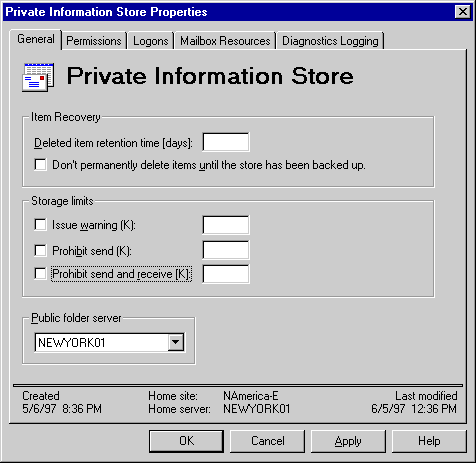
| Getting Started | << | >> |
|---|
The public information store holds all public folder hierarchy and public folder replicas that are configured for that store. The private information store (also located on a server) holds all mailboxes and the information that they contain, such as messages and attachments. You use the General property page to set the default storage limits for public folders and mailboxes. Storage limits are useful for keeping your public folders and mailboxes from growing too large or becoming cluttered with outdated information.
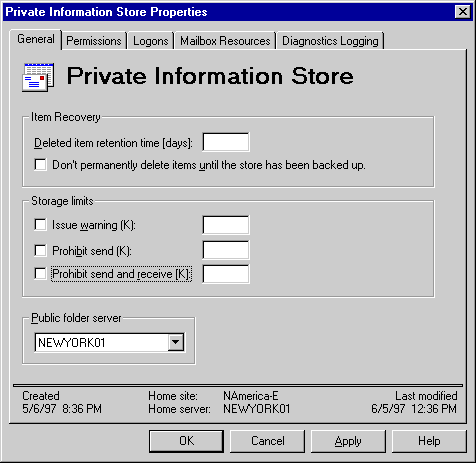
You can configure Microsoft Exchange Server so that messages deleted from mailboxes and public folders are retained for a specified amount of time before they are permanently deleted. When users delete messages or public folder items, if you've set a deleted item retention period, the items are marked as hidden until they are permanently deleted from the information store. Users can recover deleted items by using the Recover Deleted Items command in Microsoft Outlook version 8.03 or later, and then move them to a specified location.
You can set deleted item retention periods for the public or private information store, or individual mailboxes and public folders. Deleted item retention periods set on individual mailboxes override the setting on the information store by default.
To use the deleted item retention period that you define in the information store General property page, you must select the Use information store default check box in the Limits property page for the mailbox. For more information, see Chapter 5, "Setting Up Mailboxes" and Chapter 6, "Configuring Public Folders."
| Option | Description |
|---|---|
| Deleted item retention time (days) | Type the number of days that deleted items in the information store are retained before they are permanently deleted. |
| Don't permanently delete items until the store has been backed up | Select to ensure that items are not permanently deleted until the information store has been backed up (even if the number of days specified in the Deleted item retention time option has been exceeded). |
The storage limit determines the maximum amount of space (in kilobytes) that a public folder or mailbox can occupy in the information store. After the storage limit is reached, a warning message is sent to the public folder contacts or mailbox owner. You can define space limitations for all public folders and mailboxes by setting a storage limit in the Public Information Store or Private Information Store General property page.
To use the limits that you define in the information store General property page, you must select the Use Information Store defaults check box in the Limits property page of the mailbox or public folder. For more information, see Chapter 5, "Setting Up Mailboxes" and Chapter 6, "Configuring Public Folders."
The prohibit send limit and prohibit send and receive limit determine the maximum amount of space that a mailbox can occupy in the private information store. You can use these options to restrict the amount of disk space that messages in users' mailboxes consume.
Note The Prohibit send option is not used when messages are sent by Post Office Protocol version 3 (POP3) or Internet Message Access Protocol, Version 4rev1 (IMAP4rev1) clients because these protocols do not support this functionality.
To use the limits that you define in the information store's General property page, you must select the Use Information Store default check box in the Limits property page of the mailbox.
Note Prohibit send and receive limits can be defined for mailboxes only.
| Option | Description |
|---|---|
| Prohibit send (K) | Select and type a value (in kilobytes) to specify the maximum amount of space that a mailbox can occupy before the system prevents the owner of the mailbox from sending further messages. |
| Prohibit send and receive (K) | Select and type a value (in kilobytes) to specify the maximum amount of space that a mailbox can occupy before the system prevents the owner of the mailbox from sending or receiving more messages. The value you specify for this option should be greater than the value you set for the Prohibit send option. For example, you should do this if users will be out of the office for extended periods of time. |
Use the Private Information Store General property page to change the public folder server. The public folder server is the server that users connect to for viewing the public folder hierarchy, which is:
Setting a different public folder server effectively splits the private and public information stores and assigns the responsibility for creating and managing public folders to another server. For example, you can set up a single server in your site with the storage capacity and processing power to handle all public folders. You can then designate that server as the public folder server in the Private Information Store General property page for every other server in the site.
When setting up this type of configuration, you can also optimize performance by deleting the public information store from servers that have only mailboxes. This is because the public information store incurs a certain amount of system overhead even if it is not being actively used.
Note The default location is the server where this information store is located.