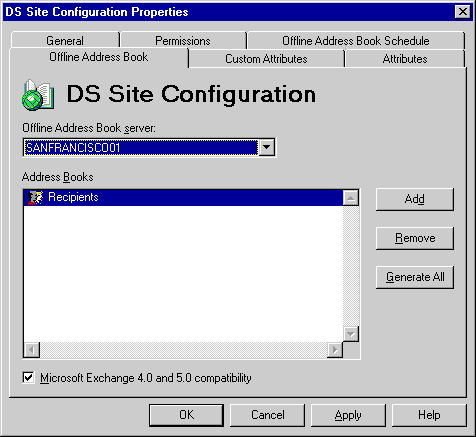
| Getting Started | << | >> |
|---|
You can configure multiple offline Address Books that remote users can use to obtain information about other users in the organization. When connecting to a Microsoft Exchange Server computer remotely, users can download offline Address Books containing lists of recipients that you specify. Users can also choose to download only the changes that occurred since the last download.
Important If you require multiple offline Address Books, you must set the offline Address Book server to a server running Microsoft Exchange Server version 5.0 or later.
Remote users typically send messages to a regular group of addresses and require a subset of the global address list rather than the entire global address list for the organization. For example, members of a marketing group may need the addresses of everyone in the marketing and sales groups but not the entire set of engineering group addresses.
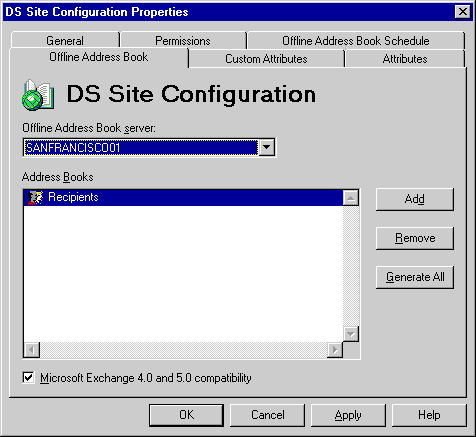
The offline Address Book server is the computer where the offline Address Book files are generated and stored. When users remotely download offline Address Books to their local computers, connections are made to a hidden offline Address Book public folder that the files are copied from.
You can change the offline Address Book server location so the offline Address Book is generated and stored on a server other than the one you originally specified. After you change the name of the server, you can generate offline Address Books immediately rather than waiting for the next scheduled time.
If you have a large number of recipients in offline Address Books, for best performance, select a server that is not busy doing other tasks.
Offline Address Books are generated based on the contents of any recipients container in your site. Typically, you should use the global address list container, which includes a consolidated set of all recipients from all recipients containers in replicated sites throughout your organization. Using the global address list container as a basis for an offline Address Book ensures that remote users can send mail to any recipient in your organization. You can also generate offline Address Books based on Address Book View containers. The default is the Recipients container for your local site.
When you generate an offline Address Book, the contents of the container that you choose are converted to a data file and stored in a hidden public folder. When the client downloads the offline Address Book, the data file is used as the source of information.
You can remove offline Address Books if you no longer want them to be available for download. All offline Address Books can be removed except the default global address list.
You can quickly generate offline Address Books at any time. For example, if you have just added a number of new recipients to your organization and the offline Address Book schedule is configured to generate offline Address Books once a week, you can manually generate offline Address Books to include the new recipients.
By default, Microsoft Exchange Server generates offline Address Books for all Microsoft Outlook and Microsoft Exchange clients. If your site does not support users running Microsoft Exchange Client versions earlier than 5.0 or Microsoft Outlook versions earlier than 8.03, you can enhance offline Address Book generation performance by configuring Microsoft Exchange Server so that it generates offline Address Books only for your clients.
Note Disabling offline Address Book support for Microsoft Exchange Client version 5.0 or earlier disables offline Address Book support for users running the 16-bit version of Microsoft Outlook version 8.03 included with Microsoft Exchange Server 5.5.