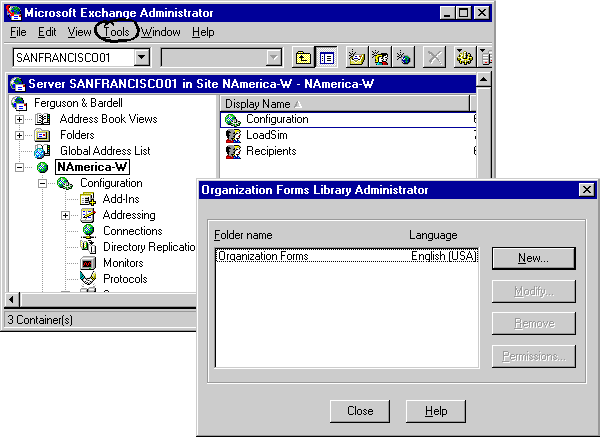
| Getting Started | << | >> |
|---|
An organization forms library is a public folder that stores forms. By default, forms saved to an organization forms library are available to all users. Users do not need special permissions to read messages composed with these forms, and they can use these forms to compose messages to other users. Organization forms libraries can be replicated between sites in your organization, making the forms they contain widely available.
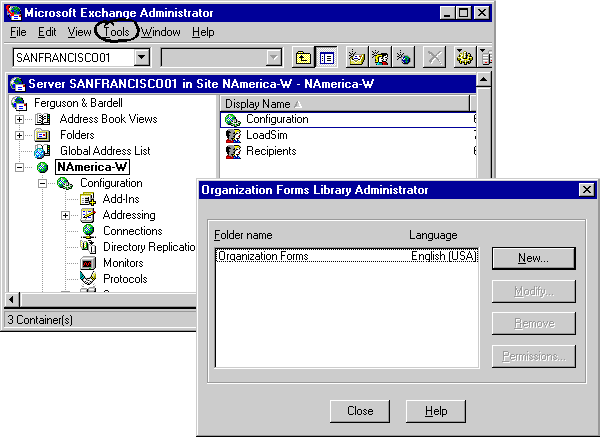
When you create an organization forms library, you assign a language to it. By default, foreign language clients logged on to Microsoft Exchange Server search for forms in the library that matches their language. For this reason, forms that you want to be available to all foreign language clients should be individually localized and saved into all existing foreign language libraries. If there is no language-specific organization forms library, the user defaults to the organization forms library on the server. You can have only one organization forms library per language.
| Option | Description |
|---|---|
| Library folder name | The name of the organization forms library as it appears when a user attempts to save a form in the library. |
| Language | The language used for the organization forms library. |
You can modify an organization forms library name, but you cannot change the selected language.
Organization forms library permissions enable you to control which users can create items and subfolders in the organization forms library. You must grant a permission level of Owner or None for the organization forms library.
Note Although other roles appear in the Permissions box, you can select only Owner or None.
After you grant permissions for forms libraries, you can change them at any time. For example, you can change a user's permissions when they change their job titles or levels of involvement in a project. You can also change the permissions of groups.
You can delete an organization forms library when it is no longer needed. When you delete an organization forms library, you remove all forms that have been saved there.
To make the forms contained in an organization forms library available to users in other sites, replicate the library to those sites. After a replica of an organization forms library is available on a single server in a site, all users connected to all servers in that site can access and use the forms in that library.
Note You can also use the Public Folder Affinity property page in the Information Store Site Configuration object to make an organization forms library available to users in another site. However, this method is recommended only if the two sites are connected by a reliable, high-speed, low-cost connection that supports RPC communication. For more information, see Chapter 9, "Replicating Public Folders."