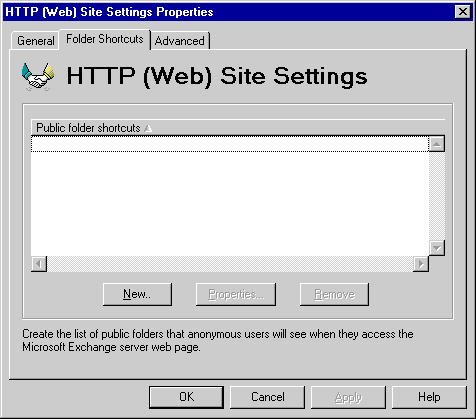
| Operations | << | >> |
|---|
Folder shortcuts are links to the Microsoft Exchange Server published public folders. Use the Folder Shortcuts property page to define the list of public folders that anonymous users see when they access the Microsoft Exchange Server computer from the Internet.
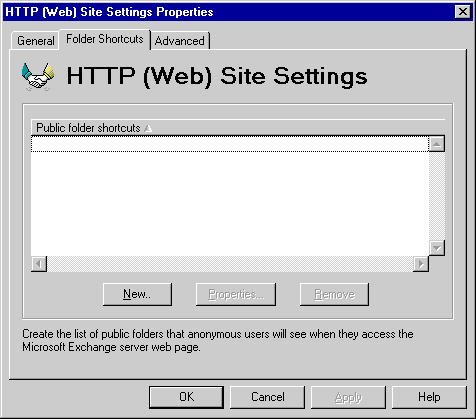
Public folder shortcuts are displayed to anonymous users logging on to the Microsoft Exchange Server computer from the Internet. Use the Folder Shortcuts property page to select a public folder or set of public folders that you want to create shortcuts to, view details of a folder, or remove a folder.
| Option | Description |
|---|---|
| New | Displays a list of all public folders. When you select a public folder, a shortcut is automatically created and appears in the Public folder shortcuts box. |
| Properties | Displays the properties for the selected public folder. |
| Remove | Removes the selected public folder from the Public folder shortcuts box. |
Published public folders must have at least Read permission granted to Anonymous. This is set in the Permissions property page of the specified folder.