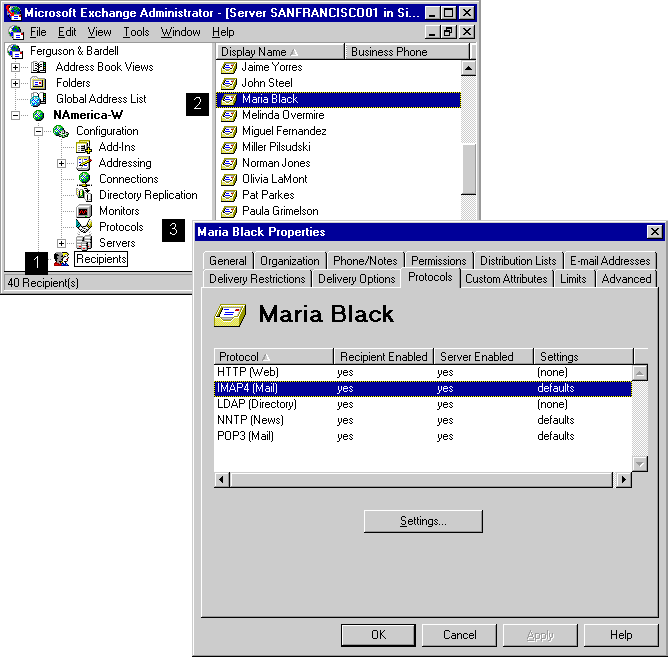
| Operations | << | >> |
|---|
You can configure IMAP4 on a per-mailbox basis.
Note If you disable IMAP4 on the server object, IMAP4 support is also disabled for individual mailboxes. For IMAP4 to be enabled on a mailbox, it must be enabled on the server and on the mailbox.
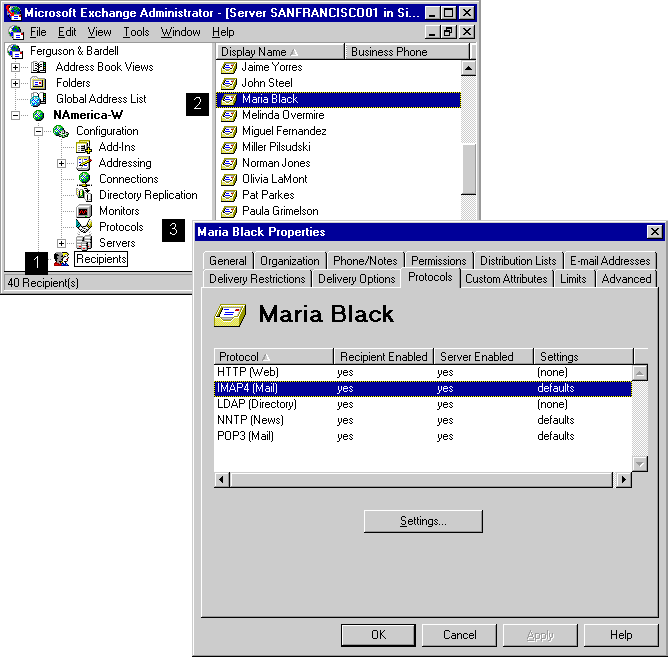
Use the Protocols property page to enable IMAP4 for individual mailboxes.
If IMAP4 is enabled on a mailbox, you can use default settings for message format. Alternatively, you can customize the settings for individual mailboxes. You can specify how text and attachments are encoded and the character set that your recipient uses.
The settings in the Message Encoding box determine the format that Microsoft Exchange Server messages are converted to when they are retrieved by an IMAP4 client.
Note Messages sent by an Internet user are not converted. Instead, they are retrieved by the IMAP4 client in the format that the message was originally composed in.
Some IMAP4 clients exhibit poor performance when listing a large number of public folders. By default, Microsoft Exchange Server enables public folders to be listed for all clients. Clear the Include all public folders when a folder list is requested check box to disable listing public folders. Disabling this option prevents listing public folders in response to the IMAP4 LIST "" * command and improves performance for clients that have problems listing public folders.
You can enable an IMAP4 delegate user to access another user's mailbox to view personal folders in the other user's mailbox.