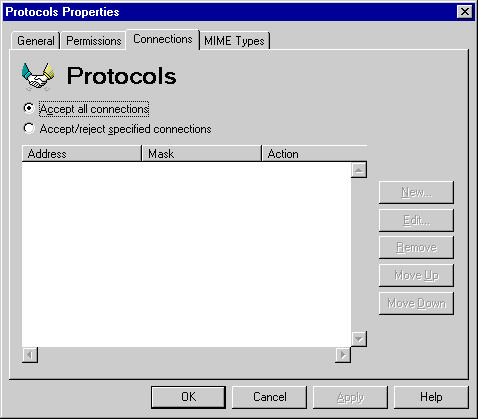
| Operations | << | >> |
|---|
You can accept or reject POP3, NNTP, IMAP4 and LDAP access based on the client's Internet protocol (IP) address. For example, if you don't want a client to access information on your server, you can configure Microsoft Exchange Server to reject connections from that client.
Note Settings in the Connections property page do not apply to HTTP. You can restrict HTTP connections by configuring settings available in the Advanced property page in the Microsoft Internet Information Server Internet Service Manager.
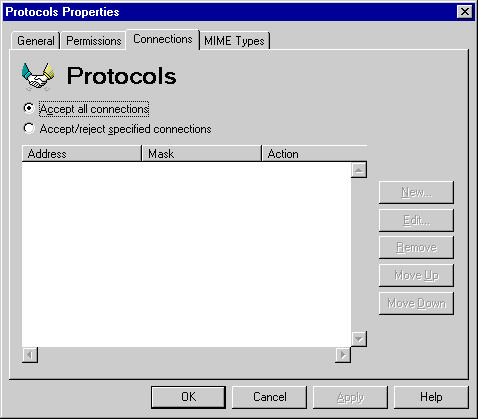
Use the Connections property page to accept or reject connections by their IP address.
| Option | Description |
|---|---|
| Accept all connections | Select to accept all connections regardless of the IP address. The default is to accept all connections. |
|
Accept/reject specified connections |
Select to specify the IP address from which to accept or reject connections. |
Use the Connections property page to add a new rule that accepts or rejects connections by IP address and mask. A mask (also called a subnet mask) is a value used with an IP address that identifies the network location of the client computer. The IP addresses of hosts connecting to the server are matched against the rules, and the connections will be accepted or denied accordingly. If no rule exists that matches an IP address, the connection is accepted by default.
Note To specify a range of IP addresses, use the IP address and subnet mask. For example, specifying an IP address, such as 11.103.41.0, and a subnet mask, such as 255.255.255.0, restricts the range to all IP addresses that start with 11.103.41. To specify an individual IP address, use the IP address and a subnet mask of 255.255.255.255. For example, if you specify an IP address of 11.103.41.20 and a subnet mask of 255.255.255.255, the address is restricted to 11.103.41.20.
| Option | Description |
|---|---|
| Accept connection | Select to accept this new IP address connection. |
| Reject connection | Select to reject this new IP address connection. |
| IP Address | The Internet protocol address of the SMTP host that is accepted or rejected. |
| Mask | Identifies the network location of the client computer. |
Use the Connections property page to remove a rule from the list.
Use the Connections property page to move a rule up or down in the list. Because rules are processed in order from first to last, the most specific rules should be at the top of the list and the most general rules should be at the bottom. For example, suppose you want to configure three rules so that Microsoft Exchange Server accepts connections from all IP addresses, rejects connections from all hosts in a subnet, but accepts connections from an individual host within that subnet. You should specify the rule that accepts connections from an individual server first and the rule that accepts connections from all IP addresses last.
The IP accept and reject list in the Connections property page for the server Protocols container is processed before the list in the Connections property page for the site Protocols container.
Use the Connections property page to modify the settings for an existing rule.
| Option | Description |
|---|---|
| Accept connection | Select to accept this new IP address connection. |
| Reject connection | Select to reject this new IP address connection. |
| IP Address | The Internet protocol address of the SMTP host that is accepted or rejected. |
| Mask | Identifies the network location of the client computer. |