
| Operations | << | >> |
|---|
You set up an indirect connection to an MS Mail postoffice by specifying a directly connected MS Mail postoffice through which messages can be routed in one of two ways:
Use the Connections property page to import routing information from any MS Mail postoffice available on the same LAN. This can be useful when configuring routing to a large number of postoffices. Instead of manually typing the network and postoffice information for each indirect postoffice, you can download the information to the connector.

| Option | Description |
|---|---|
| Upload Routing/Update Routing | Displays current routing information about other MS Mail postoffices (or gateways) reached indirectly through this LAN-connected postoffice. Each entry indicates a proposed change to the Microsoft Mail Connector routing information, such as adding or removing an indirect postoffice connection. |
| Delete | Removes the listing for a postoffice you do not want to connect to indirectly. Deleting postoffice information adjusts only routing information for the Microsoft Mail Connector. No changes are made to connected MS Mail postoffice routing information. |
For information on getting to the Connections property page, see "LAN Connection Setup" earlier in this chapter.
You can create indirect connections to postoffices through an asynchronous or X.25 connected postoffice. For example, you may have an instance of the Microsoft Mail Connector transferring mail with an MS Mail (PC) postoffice asynchronously by modem. You can manually configure an indirect connection to any postoffice connected to this remote postoffice. These indirect postoffices may be on the same LAN or connected by asynchronous or X.25 communication type.
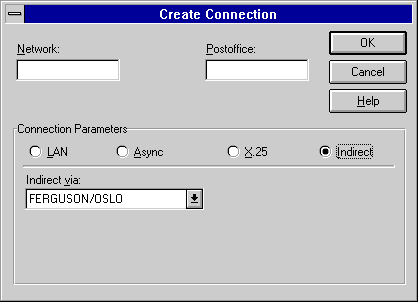
| Option | Description |
|---|---|
| Indirect via | Select an existing directly connected postoffice through which messages will be routed to the indirect postoffice. |
| Network | The network name for the indirect MS Mail (PC) postoffice. Can be found by the MS Mail 3.x Administrator program (Config Password). |
| Postoffice | The postoffice name for the indirect MS Mail (PC) postoffice. Can be found by the MS Mail 3.x Administrator program (Config Password). |
For information on importing routing information from a LAN-connected postoffice, see "Uploading Indirect Routing Information" earlier in this chapter.
After you have set up an indirect connection to an MS Mail (PC) postoffice, you will need to test the connection between the two systems.
For information on sending test messages, see "Test the Connection" earlier in this chapter.