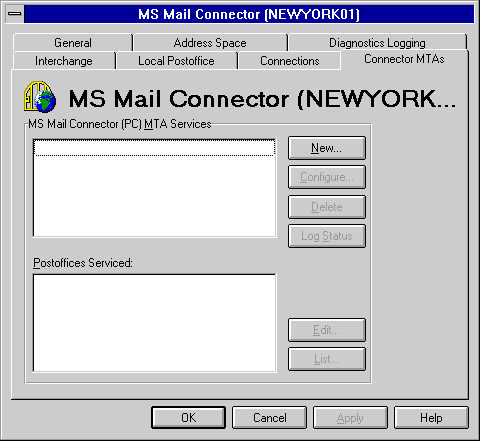
| Operations | << | >> |
|---|
You use the Connector MTAs property page to define and configure Microsoft Mail Connector (PC) MTAs for transferring messages between the connector and one or more MS Mail postoffices. Each Connector (PC) MTA you define in the Connector MTAs property page becomes a separate Windows NT service. The Connector MTA can be started or stopped using the Windows NT Server Manager or Control Panel. You can run as many instances of the Connector (PC) MTA as necessary on a single Microsoft Exchange Server computer.
Connector (PC) MTAs can service MS Mail postoffices for three connection configurations:
Each instance of the Connector (PC) MTA should generally service one primary type of connection, such as LAN, asynchronous, or X.25. To optimize performance, you should create a separate instance of the Connector (PC) MTA to service a group of postoffices based on the connection used.
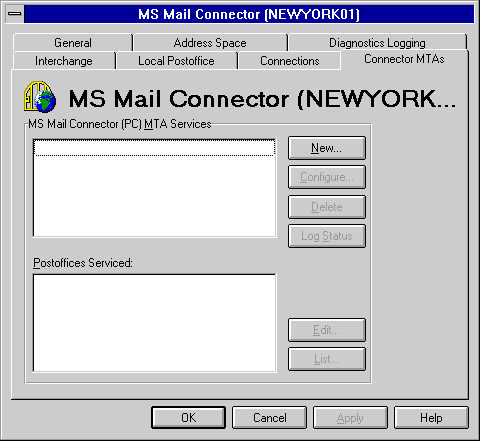
To transfer messages between the Microsoft Mail Connector and one or more MS Mail postoffices, you must configure a Microsoft Mail Connector (PC) MTA. When you create a Connector MTA service, you give it a name that can be viewed in the Services portion of the Control Panel. You also have the option to create a log to record all messages sent to and received from an external postoffice.
Note By default, the Microsoft Mail Connector (PC) MTA uses the Microsoft Exchange Server service account specified during installation.
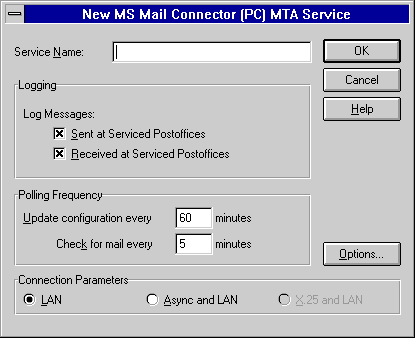
| Option | Description |
|---|---|
| Service Name | This name is used to register a new Connector (PC) MTA instance as a Windows NT service. You can use up to 30 characters, including a-z (lowercase), A-Z (uppercase), and the space. If you are editing an existing Connector (PC) MTA, you cannot modify the service name. |
| Sent at Serviced Postoffices | Logs messages delivered to MS Mail postoffices. The log is stored in the LOG directory of the Connector postoffice. |
| Received at Serviced Postoffices | Logs messages received from MS Mail postoffices. The log is stored in the LOG directory of the Connector postoffice. |
| Update configuration every | Determines how often (0 to 999 minutes) the Connector MTA is to check both the Connector postoffice and the MS Mail postoffice for updated user and network information. The default is 60 minutes. Specifying 0 stops new configuration checking. |
| Check for mail every | Determines how often (0 to 999 minutes) the Connector MTA is to check both the Connector postoffice and the MS Mail postoffice for mail. The default is 5 minutes. Specifying 0 minutes causes continuous polling. |
After performing the previous task described in "Setting Up a Microsoft Mail Connector (PC) MTA for LAN Connections," you can then configure the Connector (PC) MTA options. You can enable options for controlling how the Connector MTA will handle special MS Mail (PC) postoffice features, such as Mail Dispatch and NetBIOS notification. You can also determine whether you would like the Connector MTA service to start manually or with system startup.
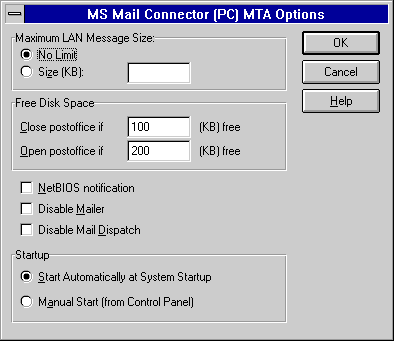
| Option | Description |
|---|---|
| Maximum LAN Message Size | Choose the size limit (0 to 999999 KB) for messages. The default is No Limit. |
| Close postoffice if | The minimum amount of disk space (0 to 999999999 KB) required on a destination postoffice for message transfer to be performed. If the available space is less than this amount, the Connector (PC) MTA marks the postoffice as unavailable and does not deliver messages until the open variable is reached. |
| Open postoffice if | The minimum amount of disk space (0 to 999999999 KB) required to restore the destination postoffice to an available state after being marked unavailable. If the available space on an unavailable postoffice rises above this amount, the postoffice is marked available, and the Connector (PC) MTA resumes mail delivery. |
| NetBIOS notification | Select to notify MS Mail users about new mail immediately using NetBIOS. Both the client computer and the server running the Connector (PC) MTA must be running NetBIOS for notification to occur. If this option is selected, any message submitted with a high priority overrides the Connector (PC) MTA polling frequency setting and causes the message to be transmitted immediately. |
| Disable Mailer | Prevents this instance of the Connector (PC) MTA from distributing messages to users on LAN-connected MS Mail postoffices. |
| Disable Mail Dispatch | Prevents this instance of the Connector (PC) MTA from delivering messages to LAN-connected postoffices. |
| Start Automatically at System Startup | This instance of the Connector MTA service starts with system services startup. This is the default. |
| Manual Start (from Control Panel) | This instance of the Connector MTA service must be started manually from Control Panel or Server Manager. |
For more information on the External program mailer function, see the MS Mail for PC Networks Administrator's Guide.
If connectivity provided by a Connector (PC) MTA is no longer necessary, you can delete that Connector (PC) MTA. This immediately stops all message transfer provided by that Connector (PC) MTA and removes it from the Windows NT services registry.
Note Before removing a Connector MTA service, you must first stop the service from the Control Panel.
A single Connector MTA instance can service more than one LAN-connected MS Mail postoffice. You use the Connector MTAs property page to specify which MS Mail postoffices each Connector (PC) MTA services.
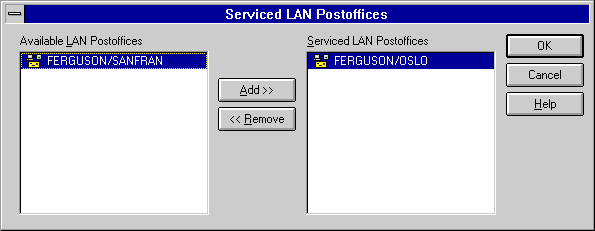
Use the Connector MTAs property page to modify LAN parameters for a specific MS Mail postoffice on the same LAN. You may want to assign a specific network user account for each occurrence of an MTA service. For example, a Connector (PC) MTA service that logs on to a NetWare server can be assigned an account name, password, and user rights for the MS Mail postoffice Maildata directory. This is helpful in determining connection information from a NetWare server.
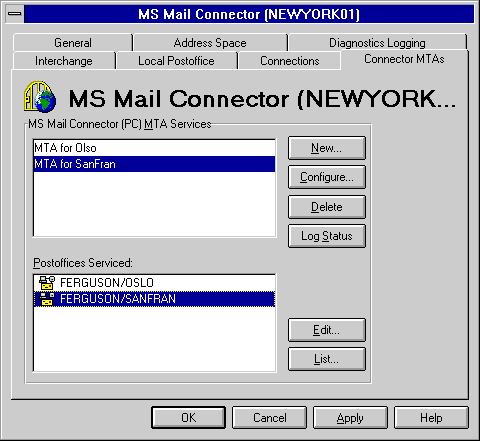
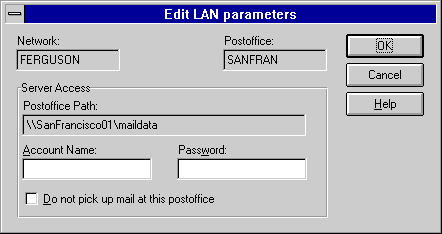
| Option | Description |
|---|---|
| Account Name | The network logon name required to log on to a LAN Manager or NetWare server accessing the MS Mail postoffice. |
| Do not pick up mail at this postoffice | Select to send but not receive messages from the MS Mail postoffice. Another external program must be running at the destination postoffice to assume the responsibility of distributing the mail on the destination postoffice. |