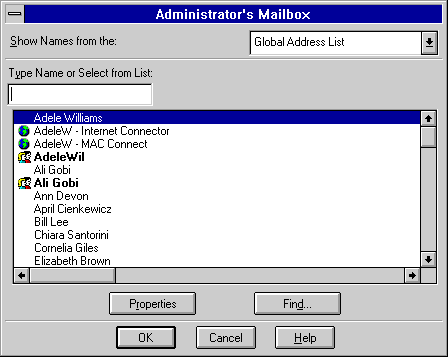
| Operations | << | >> |
|---|
Use the Interchange property page to configure how the Connector interchange moves and translates information between Microsoft Exchange Server and the Microsoft Mail Connector. Configuring the Connector interchange must be done for LAN, asynchronous, and X.25 connections. To configure the Microsoft Mail Connector interchange, you must do the following:
Whether you are connecting to an MS Mail postoffice across a LAN or using an asynchronous or X.25 connection, you must configure the Interchange property page before you configure other property pages.
Use the Interchange property page to assign an administrator's mailbox to receive delivery status messages.
Tip You can create a mailbox called postmaster to receive delivery messages.
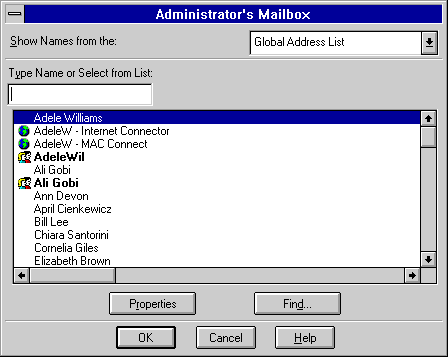
| Option | Description |
|---|---|
| Show Names from the | Select the global address list or a container. |
| Type Name or Select from List | Type a name or select one from the list. |
| Properties | Display the properties for the mailbox. |
| Find | Search for a name based on a specific set of criteria. |
Use the Interchange property page to specify the primary language for the Microsoft Mail Connector. This is necessary for interoperability with MS Mail 3.x clients that use a different language. Select the language that the majority of your clients use. The default is the language being used by Microsoft Exchange Server.
MS Mail 3.x supports early versions of OLE only. To enable MS Mail 3.x users to view saved or embedded objects sent from Microsoft Exchange clients, the Microsoft Mail Connector can be configured to create two versions of each OLE object. This option will double the size of any OLE message. If this option is not selected, MS Mail 3.x clients cannot view or save embedded objects sent from Microsoft Exchange clients.
The Administrator program has a tool used for tracking message movement that can be applied when troubleshooting message flow through a connector. You can follow the progress of a message as it passes from the Microsoft Exchange Server information store to a directly connected MS Mail (PC) postoffice. To use this tool, you must first enable message tracking in the Interchange property page.