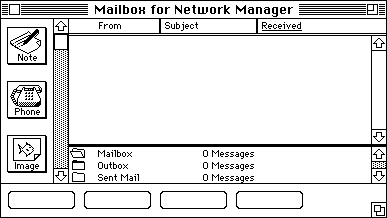

| Operations | << | >> |
|---|
You can test the Microsoft Mail Connector by sending test messages from an MS Mail (AppleTalk) client to a Microsoft Exchange Server recipient. This will determine if the MS Mail (AppleTalk) side of the connection is functioning correctly.
Before you send a test message from an MS Mail (AppleTalk) client to a Microsoft Exchange Server recipient, create an address for the mailbox you are sending the test message to. After the address is created, the recipient will appear in your address list. You must know the network, postoffice, and mailbox names for the recipient. This information can be found in the Microsoft Exchange Server Administrator program.
Note If you send messages using the Bcc feature in MS Mail (AppleTalk) to Microsoft Exchange or MS Mail (PC) users, the information in the Bcc line appears in the To box when the message is received.
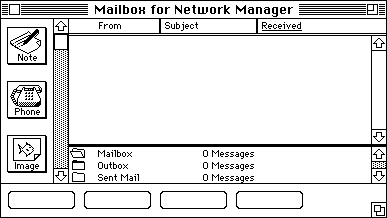

| Option | Description |
|---|---|
| Friendly Name | The name that will appear in your PAB. |
| Network | The Microsoft Mail Connector network name, which can be found in the Local Postoffice property page. |
| Post Office | The Microsoft Mail Connector postoffice name, which can be found in the Local Postoffice property page. |
| Mailbox | The name for the recipient, which can be found in the recipient's E-mail Addresses property page. For example, Jonathan Fredricks will have an MS listing of jonathanf. |