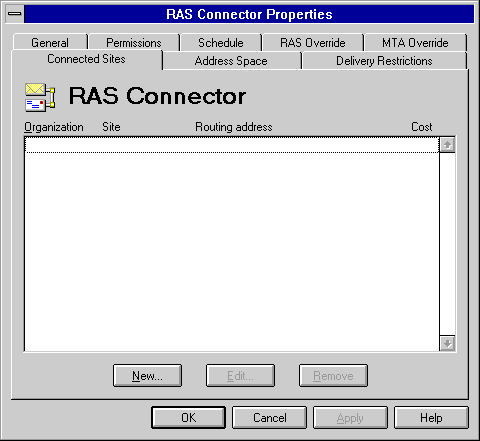
| Operations | << | >> |
|---|
When the Dynamic RAS Connector is used to connect to an existing Microsoft Exchange Server organization, use the Connected Sites property page to ensure directory replication can take place and that other connectors in the organization can be accessed.
Note Connected sites should list only those sites that are directly adjacent to the connector. Knowledge of all other sites will be inherited automatically through directory replication.
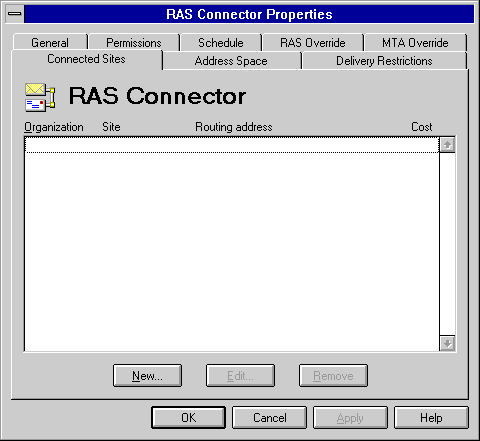
Use the Connected Sites property page to set up or modify the connected site information to another site. The name of the site is the one that is connected with the Dynamic RAS Connector.

Use the Routing Address property page to specify the address of the connected site and the connected site cost. Connected site costs are used to determine the least expensive route from the local site to the remote site. If two or more connectors have the same connected site cost, the load placed on the connectors is roughly equal.
For more information about costs, see Microsoft Exchange Server Concepts and Planning. For more information about site addresses, see Microsoft Exchange Server Getting Started.
If it is no longer necessary to connect to a specific site, you can remove it from the list.