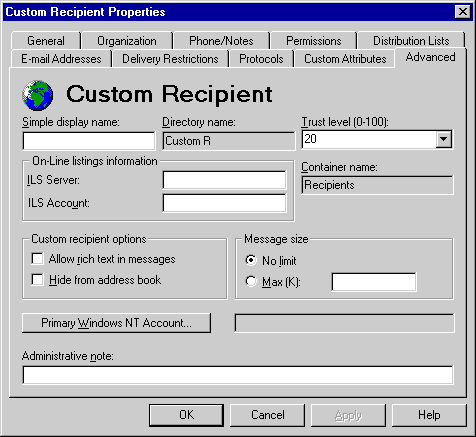
| Operations | << | >> |
|---|
Use the Advanced property page to provide a simple display name, set message limits, set a trust level for directory synchronization, and determine whether the recipient appears in the Address Book.
The trust level determines whether information about a custom recipient is replicated to other sites during directory synchronization. If the trust level exceeds the trust level you specified for the directory synchronization requestor, information about the recipient is not replicated during directory synchronization.
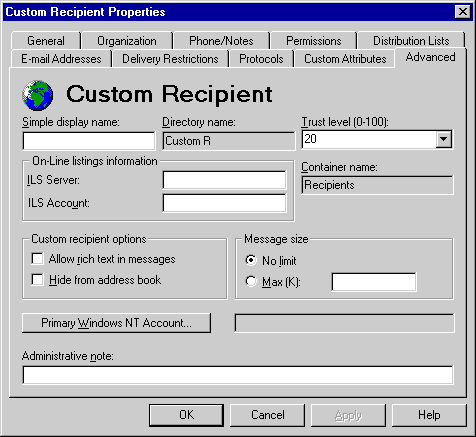
If your organization is using Microsoft NetMeeting(tm), you can specify Microsoft Internet Locator Server (ILS) information for custom recipients. This enables other NetMeeting users to locate the recipient and set up an online meeting.
You can set a message size limit that indicates the size of messages that can be sent to this custom recipient.
| Option | Description |
|---|---|
| No limit | Sends messages of any size. This is the default. |
| Max (K) | Sets a message size. |
Rich text in messages allows the use of characters such as bold, color, and italic. Rich text also provides the ability to position attachments. The client must support rich text format to see rich text attributes in messages.
You can hide a custom recipient if you don't want it to appear in the Address Book.
Note Even if custom recipients are hidden from the Address Book in the client, you can still send them mail if you know the e-mail address and enter it in the To box of a message.