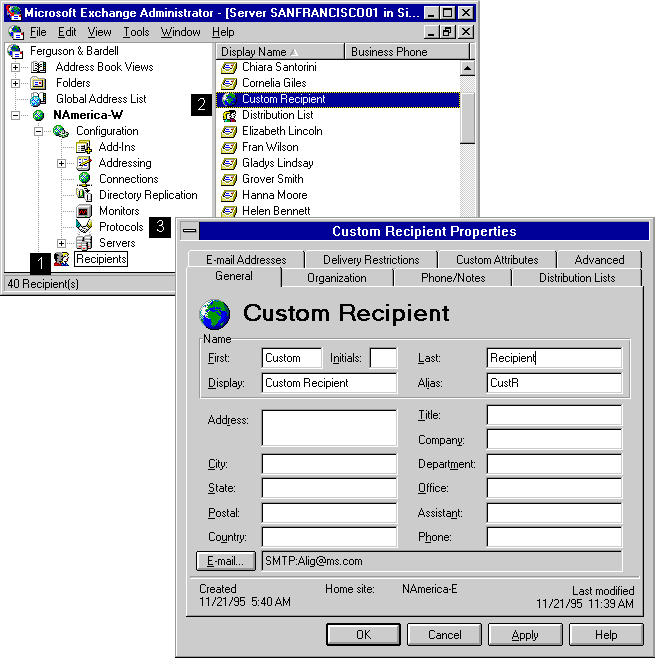
| Operations | << | >> |
|---|
Use the General property page to record basic information, such as name, location, and e-mail address.
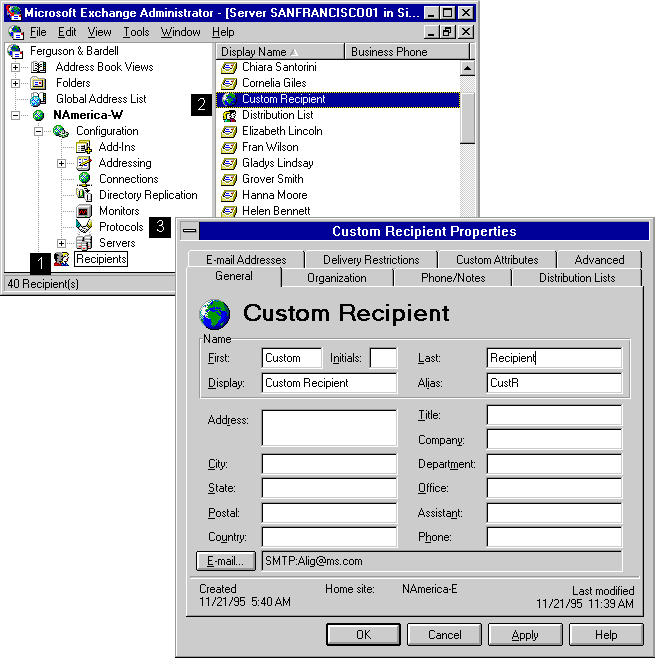
User name information identifies the user associated with this custom recipient. Provide a first name, middle initial, and last name, as well as a display name and an alias name.
You can configure Microsoft Exchange Server to generate the display name and alias name automatically as you type the first name, middle initial, and last name for the mailbox. Access the Auto Naming property page using Options on the Tools menu.
| Option | Description |
|---|---|
| First | The optional first name (up to 64 characters) for the mailbox user. |
| Initials | The optional middle initial (up to 6 characters) for the mailbox user. |
| Last | The optional last name (up to 64 characters) for the mailbox user. |
| Display | The name (up to 256 characters) that appears in the Administrator window and the Address Book. |
| Alias | Another identifier for this custom recipient. The limit is 64 characters. |
Address information identifies the user's postal address.
Company information specifies the mailbox owner's contact details.
When you create a new custom recipient, you specify the type of e-mail address the custom recipient has and provide detailed e-mail address information. You can modify this e-mail address information in the General property page. For example, if you created a custom recipient with an X.400 address and the private management domain (PRMD) information changes, you can update that information in the General property page.
| Option | Description |
|---|---|
| Modify existing e-mail address | Displays the e-mail address properties for the custom recipient. Make changes to the existing e-mail address, and then choose OK. |
| Create new e-mail address |
Displays the e-mail address type dialog box. After selecting an e-mail address type, enter the new e-mail address for the custom recipient, and then choose OK. |
For more information, see Microsoft Exchange Server Maintenance and Troubleshooting.