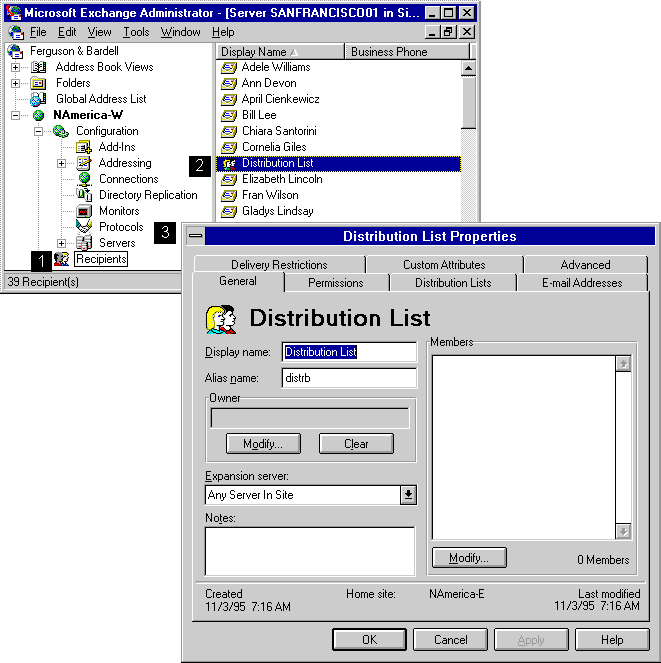
| Operations | << | >> |
|---|
Use the distribution list General property page to specify a new distribution list, modify the distribution list name or owner, and to add and delete members.
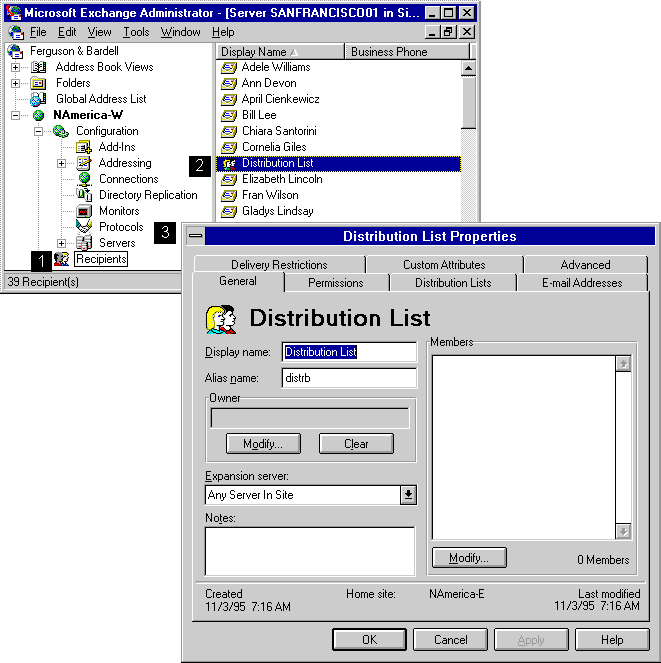
After the distribution list is created, you can specify the display name, alias name, expansion server, and members.
| Option | Description |
|---|---|
| Display name | The name (up to 256 characters) that appears in the Administrator window and the Address Book. |
| Alias name | Another identifier for this distribution list. The limit is 64 characters. |
When a user in your site sends a message to a distribution list, Microsoft Exchange Server must expand the list, resolve the names of all recipients in the list, and determine the most efficient routing for the message. For large distribution lists, expanding the list can create a significant load on the server. You can force the distribution list to be expanded on a specific server.
| Option | Description |
|---|---|
| Any Server In Site | This is the default setting. Expands the distribution list on any server in your organization. |
You can add a member to an existing distribution list. All distribution list members, which can include mailboxes, custom recipients, public folders, and other distribution lists, receive messages sent to the distribution list.
The owner of a distribution list is the primary contact person for that list. The owner can change the name of the distribution lists in Microsoft Outlook®. The owner also receives any notifications about the distribution list such as non-delivery reports (NDRs).
The owner of the distribution list can modify distribution list members in Microsoft Outlook. Typically, only an administrator with permissions can modify distribution list members using the Administrator program.
Use the General property page to remove members from a distribution list.
Use the General property page to delete an owner from a distribution list.