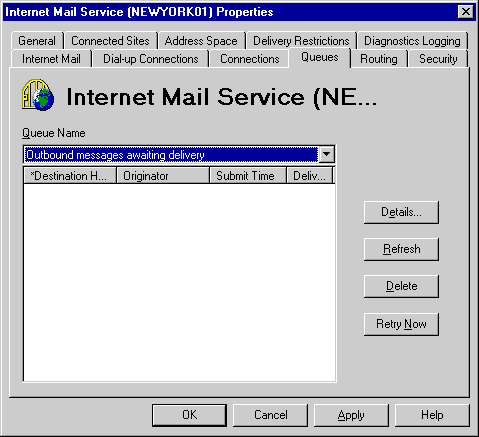
| Maintenance and Troubleshooting | << | >> |
|---|
The Internet Mail Service queues on each server should be examined when you suspect problems with Internet mail. Using the Internet Mail Service Queues property page, you can view important information about messages in the queues and delete problem messages. However, you cannot reorder messages in the queue.
Use the Internet Mail Service Queues property page to determine the number of messages in each queue, to view message detail, and to delete messages.
For more information about configuring the Internet Mail Service, see Microsoft Exchange Server Operations.
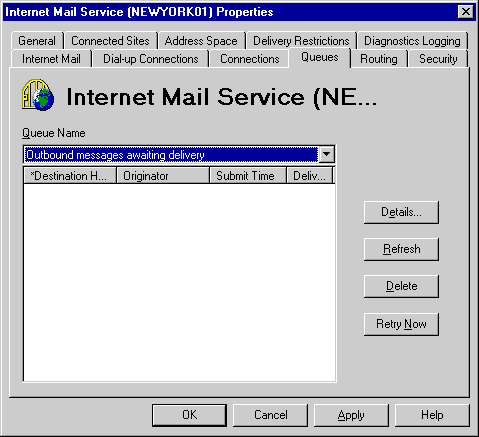
There are four queues for the Internet Mail Service. Outbound messages travel from the MTA's Internet Mail Service queue (Exchsrvr\Imcdata\Out) to the Internet Mail Service's MTS-OUT queue in the information store. The Internet Mail Service converts the messages and places them in the Out queue until they are sent. The Internet Mail Service places messages received from the Internet in its In queue (Exchsrvr\Imcdata\In). The messages are then converted by the Internet Mail Service and moved to the MTS-IN queue in the information store.
| Option | Description |
|---|---|
| Inbound messages awaiting conversion | Incoming messages waiting to be converted or rerouted by the Internet Mail Service and then delivered to the information store. |
| Inbound messages awaiting delivery | Messages in the MTS-IN folder in the information store. The next destination is the recipient. |
| Outbound messages awaiting conversion | Outgoing messages received from the MTA and waiting to be converted by the Internet Mail Service. The next destination is the Out queue. |
| Outgoing messages awaiting delivery | Messages queued for delivery in the Internet Mail Service scheduler, which roughly corresponds to the message files in the Imcdata\Out directory. Because some messages require delivery to multiple hosts, there may be more entries in the queue than there are files in the directory. |
Use the Details dialog box to view additional information about a message. The details can help you isolate the cause of a problem.
| Option | Description |
|---|---|
| Originator | The address from which the message was sent. |
| MTS-ID | A unique identifier for the component that transported the message. It consists of the originating server, the date and time the message was sent, and a hexadecimal identifier. This is blank in messages in the In and Out queues. |
| Message ID | A unique identifier assigned to the message by Microsoft Exchange Server. It stays with the message from its origination to delivery or transfer from the network. This is blank in messages in the MTS Out queue. |
| Destination Host | The server computer to which the message is being delivered. |
| Submit Time | Time the message arrived in the queue UTC. |
| Size | Size of the message in bytes. |
| Next Retry Time | The time scheduled for resending the message if previous attempts were unsuccessful. |
| Retries | Number of times the connector attempted to deliver the message. |
| Expiration | The time when all retries will be exhausted. |
| Recipients | The addresses of intended recipients and the status of attempts to deliver the message to that address. |
The Internet Mail Service Queues property page is a snapshot of the queues taken when you select it. It is not updated automatically. Use the Refresh button to update your view of the queues.
You can delete messages that are interfering with queue processing. Deleted messages are permanently erased from the disk and a non-delivery report (NDR) is sent to the originator.
Note You cannot delete messages from the MTS-IN folder.
Undeliverable messages should be deleted so they don't block an Internet Mail Service queue. If a connector cannot transport a message, it continues processing other messages in the queue and attempts to send the undeliverable message later if it hasn't been deleted.
Use the Retry Now button to force the Internet Mail Service to attempt to transport a message in the queue. For example, you can do this if you want to send a queued message immediately.
Note You can only force a retry for messages in the MTS-OUT folder.
Use the Internet Mail Service Queues property page to diagnose and resolve Internet mail problems.