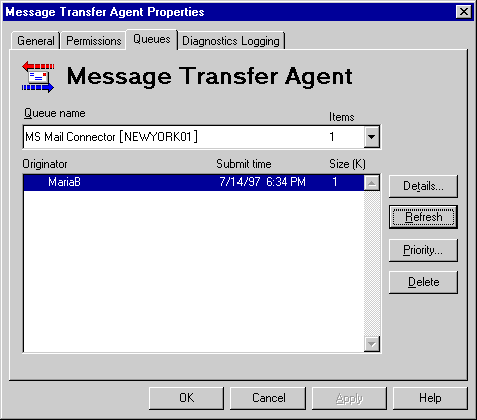
| Maintenance and Troubleshooting | << | >> |
|---|
The MTA maintains queues for each message destination. This includes the MTAs of other servers in its site, the information store on its server, and any installed connectors, including RAS Connectors, Site Connectors, X.400 Connectors, Internet Mail Services, and Microsoft Mail Connectors. If the server is a replication bridgehead, the MTA will also have a queue to the directory on its server.
There are two types of queues. The type determines when you see the queue in the MTA Queues property page and whether you can change the order of messages in the queue.
Secured queues Part of the application interface to the MTA. The MTA queues to the Internet Mail Service and Microsoft Mail Connector are secured. They do not appear in the queue list until the connector sends messages to or retrieves messages from the MTA. You cannot change the priority of messages in these queues.
Unsecured queues Part of the MTA and appear in the queue list whenever the receiving service is running. You can change the priority of messages in this queue. MTA queues to components on its server and to Site Connectors, RAS Connectors, X.400 Connectors, and the MTAs of other servers in its site are unsecured.
Use the MTA Queues property page to determine the number of messages in each queue, to view a message in the queue in detail, to delete a pending message, and, for unsecured queues, to change the order of messages in a queue.
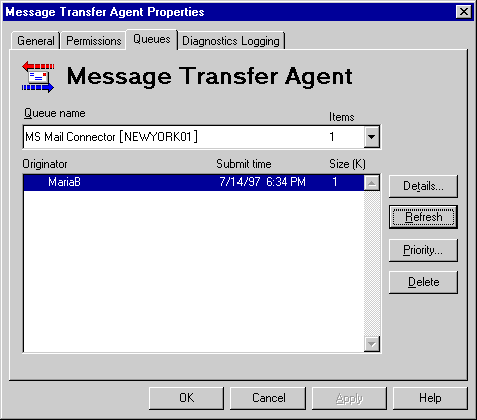
The message detail available in the queues can be useful for troubleshooting:
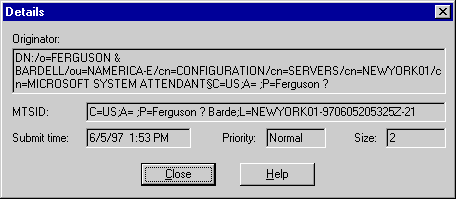
| Option | Description |
|---|---|
| Originator |
The location of the sender, including the host address and sender name. |
| MTSID | The MTS-ID or message ID. |
| Submit time | The time the message was submitted in local time. |
| Priority | The importance assigned to the message by the sender. |
| Size | Size of the message in bytes. |
The MTA Queues property page is a snapshot of the queues taken when you select it. It is not updated automatically. Use the Refresh button to update your view of the queues. Secured queues appear only when there is mail to be sent to or received from them. They can appear or disappear from the list when it is refreshed.
You can change the order of pending messages in unsecured queues. Messages in MTA queues to components on its server and to site connectors, RAS Connectors, X.400 Connectors, and the MTAs of other servers in its site can be reordered. This is very useful if an urgent message needs to be delivered immediately, or you suspect that a message is defective.
Use the Priority button to increase the priority of urgent messages and lower the priority of messages that might block the queue. Priority is a sort parameter. Messages with the same priority appear in the queue in the order in which they were received.
Note You cannot change the priority of messages in MTA queues to the Microsoft Mail Connector or to the Internet Mail Service. These are secured queues. Also, you cannot change the priority of the first message in an MTA queue if it is already being transported.
| Option | Description |
|---|---|
| High | Highest priority level. If the priority of other messages in the queue is Normal or Low, setting the priority of a message to High moves it to the top of the queue. |
| Normal | Medium priority level. This is the default. |
| Low | Lowest priority level. If the priority of other messages in the queue is High or Normal, setting the priority of a message to Low moves it to the end of the queue. |
Messages can be deleted from unsecured queues. Deleted messages are returned to the originator as non-deliverable. For example, you can delete a queued message if it is too large.
You can use the information in MTA queues to resolve message delays and find missing messages.
Tip Use the MTA Connections Queue Size counter in Windows NT Performance Monitor to alert you when messages accumulate in MTA queues. For more information, see Chapter 3, "Monitoring Your Organization."