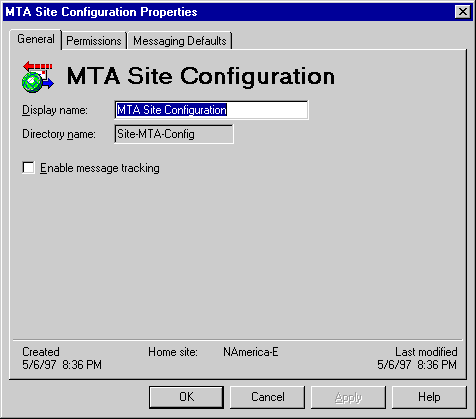
| Maintenance and Troubleshooting | << | >> |
|---|
Message tracking must be enabled for a component to begin recording activity in the tracking log. When you enable message tracking for any component, all similar components on servers in that site write to the tracking log. The default for message tracking is off (disabled) because excessive logging can affect server performance.
Use the MTA site configuration General property page to enable message tracking on all MTAs in the site.
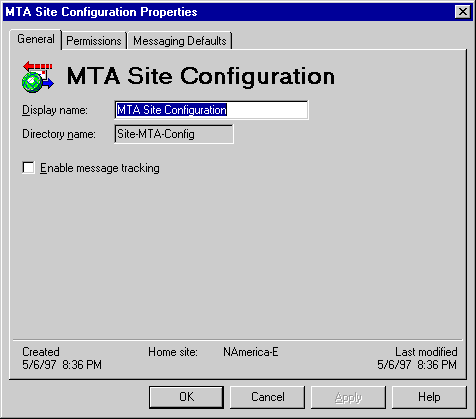
Use the Microsoft Mail Connector Interchange property page to enable message tracking on the connector. You must enable message tracking separately on each Microsoft Mail Connector in the site.
Use the Internet Mail Service Internet Mail property page to enable message tracking. Message tracking is enabled separately for each Internet Mail Service in a site. If your site has more than one Internet Mail Service, enable message tracking on each.