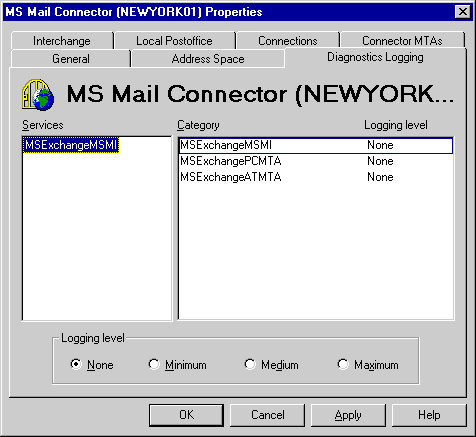
| Maintenance and Troubleshooting | << | >> |
|---|
Events are generated by three subcomponents of each Microsoft Mail Connector. Use the Diagnostics Logging property page to set logging levels for all subcomponents of a Microsoft Mail Connector.
Diagnostics logging levels for the Microsoft Mail Connector are set by subcomponent, not by category. When events generated by a subcomponent are logged, the application name of the subcomponent appears as the source of the event. The event also includes the category of the subcomponent that generated the event, but these categories do not appear in the Diagnostics Logging property page for the Microsoft Mail Connector.
On some servers, multiple PCMTAs are created to improve performance. The logging level set for PCMTA applies to all PCMTAs on the server. When events are generated by one of the PCMTAs, the user-defined name of the PCMTA appears as the source of the event.
Diagnostics logging levels for each subcomponent are set independently. To completely investigate an MS Mail problem in Microsoft Exchange Server, increase the logging levels of more than one subcomponent and the Microsoft Exchange Server MTA.
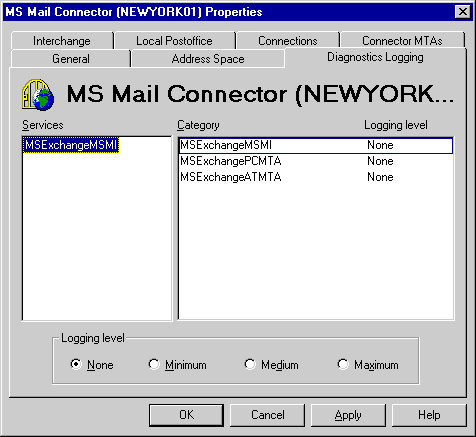
Increase the logging levels of Microsoft Mail categories to see more detailed events tracing mail through the gateway.
In the Diagnostics Logging property page for the Microsoft Mail Connector, the application name of the interchange, MSExchangeMSMI, appears in the Services column. However, in the event log, the application name of the subcomponent appears in the Source column. The logging level set here for MSExchangePCMTA applies to all PCMTAs on the server. MSExchangeATMTA represents the MS Mail AppleTalk MTA.
For a description of the logging levels, see "Changing the Diagnostics Logging Level" earlier in this chapter.