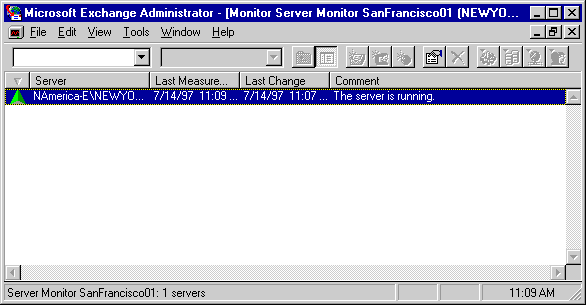
| Maintenance and Troubleshooting | << | >> |
|---|
In certain situations, it may be necessary to start a monitor manually. For example, if you have a power outage, your monitor goes down and it is not set to restart automatically. Monitors can be started manually in the Administrator program or automatically from the command line. Monitors must be started before monitoring will function correctly.
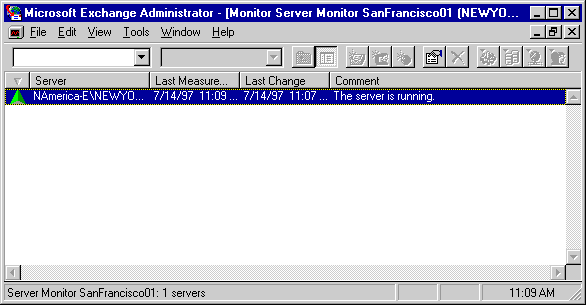
The symbols in the state column indicate the condition of the link as shown in the following table.
| Symbol | Meaning |
|---|---|
| Question mark (?) | Unknown. |
| Green up arrow | Messages returning in normal time. |
| Red exclamation point | Link or server is in a warning state. |
| Red down arrow | Link or server is in an alert state. |
For information on starting monitors automatically, see "Starting Link and Server Monitors Automatically" later in this chapter.