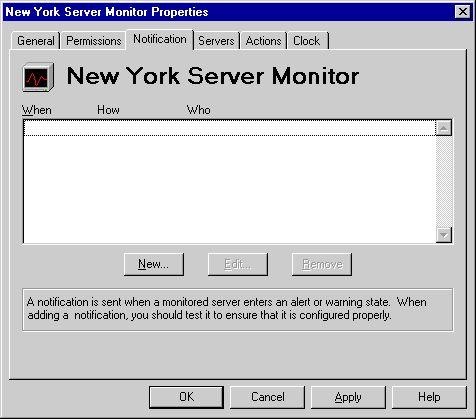
| Maintenance and Troubleshooting | << | >> |
|---|
Use the Notification property page to specify how to notify administrators when a service is in a warning state or an alert state. A warning state, indicating a possible problem, occurs when the clock is off by a small amount. An alert state, indicating a serious problem, occurs when a service is not working, a server does not respond, or the clock is off by a large amount. The symbols in the left column of the Notification property page indicate whether the notification is for an alert state (red down arrow) or a warning state (red exclamation point).
Notifications can be delivered as:
Once you determine the type of notification, you can specify how administrators should be notified by setting the escalation path. An escalation path is a prioritized list of people to notify when a monitor enters a warning or an alert state. This list is useful for notifying primary and secondary support personnel. For example, the primary support person can be notified immediately when the monitor enters a warning state. The secondary people that need to be notified can have a longer time delay or not be notified until the monitor enters an alert state.
For example, you could set a staggered time for three support people: a primary support person and two secondary support people. These three notifications could be staggered from immediate notification to one hour. You must complete the notification setup process three times, once for each person.
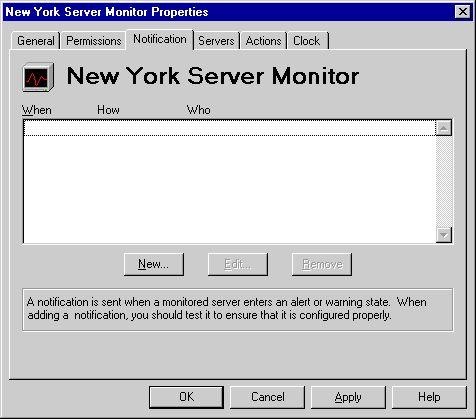
You can use notification applications to alert users who are not logged on to the network. This is appropriate for an administrator who monitors the network remotely using a pager program.
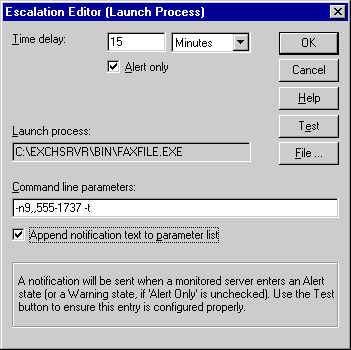
| Option | Description |
|---|---|
| Time delay | The amount of time after the monitor enters an alert state or a warning state that you want the notification process to start. The default is 15 minutes. |
| Alert only | Select to send notification only if the monitor is in an alert state. Clear to send notification in both the warning state and the alert state. |
| File | Select a file name. This name appears in the Launch process box. |
| Command line parameters | Type special command-line parameters if appropriate. |
| Append notification text to parameter list | Select to attach the standard notification text to the parameters list specified in the Command line parameters box. Clear to avoid attaching any text to the parameter list. |
| Test | Verify that the process works as expected. |
You can use mail messages to alert a specified recipient when a problem occurs. This type of notification is useful for historical tracking.
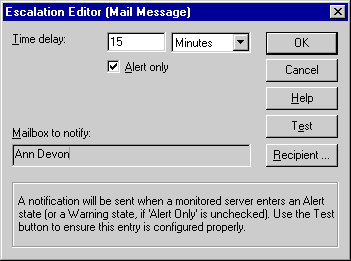
| Option | Description |
|---|---|
| Time delay | The amount of time after the monitor enters an alert state or a warning state that you want the notification process to start. The delay is equal to the greater of the time delay or polling interval. The default is 15 minutes. |
| Alert only | Select to send notification only if the monitor is in an alert state. Clear to send notification in both the warning and alert states. |
| Recipient | Select a name from a list of recipients. This name appears in the Mailbox to notify box. |
| Test | Verify that the message is sent correctly. |
You can use network alerts to send an alert message to a computer. However, an alert message cannot be delivered if the computer is not turned on or no one is currently logged on to the computer.
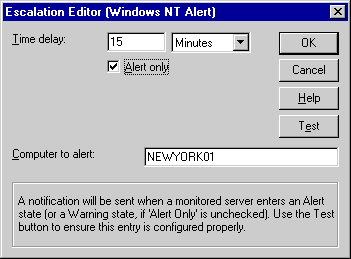
| Option | Description |
|---|---|
| Time delay | The amount of time after the monitor enters an alert state or a warning state that you want the notification process to start. The default is 15 minutes. |
| Alert only | Select to send notification only if the monitor is in an alert state. Clear to send notification in both the warning and alert states. |
| Computer to alert | Type the name of the computer to receive the alert message. |
| Test | Verify that the message is sent correctly. |
You can change existing notifications. For example, you can change the time delay or the recipient of a mail message alert.
When you no longer want to use a particular notification, you can remove it from the list.