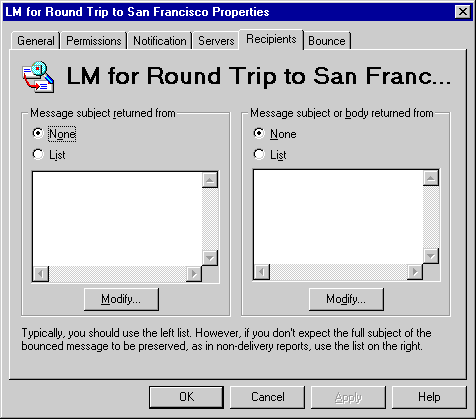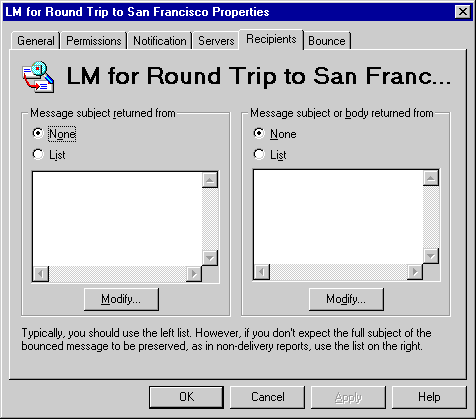| Maintenance and Troubleshooting | << | >> |
Link Monitoring Outside an Organization
Use the Recipients property page to configure a link monitor that checks connections to other organizations or foreign systems. The link monitor checks for replies to ping messages sent to recipients. Based on whether or not a reply is returned, you can determine whether the link is working correctly.
When you test a connection using a link monitor, specify a recipient that does not exist so you will be sent an NDR. If you specify an existing recipient, you will not receive a reply and will not know whether the ping message reached the recipient.
When the link monitor receives a reply, it does not read the contents of the message but instead looks for the subject of the original message. You must specify how you expect the subject of the original message to be returned. If you know that the recipient's system has an automatic reply program (and that the program puts the original subject text in the reply subject field), specify the Message subject returned from box. If you do not know how the recipient will return the subject, specify the Message subject or body returned from box.
Note The NDR does not contain the name of the recipient that sent it, so the NDR could have been sent from a system anywhere along the connection path.
Getting to the Recipients property page
- In the Administrator window, choose Monitors.
- Double-click the link monitor you want to update.
- Select the Recipients tab.
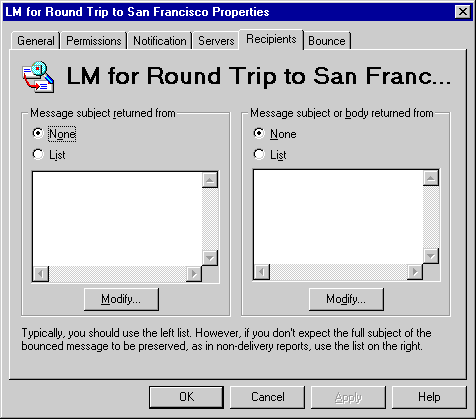
Tips for Monitoring Links to Foreign Systems
If you control or have access to the foreign system:
-
Write a utility that recognizes Microsoft Exchange Server ping messages.
-
If you can ensure that the subject of the original ping message will be included in the subject of the returned ping message, add the recipient to the Message subject returned from box.
If you do not control or have access to the foreign system:
-
Try sending a ping message to a mailbox that doesn't exist. A message with an invalid address would make it across the gateway and into the system. However, it would be rejected as invalid by the foreign system and returned to Microsoft Exchange Server addressed to the sender. On return, examine the subject and body of the ping message to see if the subject or body is preserved. If the subject is preserved, add the recipient to the Message subject returned from box. If only the body is preserved, add the recipient to the Message subject or body returned from box.
-
Create a custom recipients container for the invalid recipients used by this link monitor. It is recommended that after custom recipients have been set up, you use the custom recipients Advanced property page and select Hide from Address Book. This prevents anyone from accidentally sending messages to invalid addresses.
-
Clear the MAPI Recipients option if you are not sure whether the foreign system can interpret MAPI properties. For example, if you are unsure whether the foreign system is running Microsoft Exchange Server, clear this option.
|
Specifying Recipients That Return Subjects
You can specify a recipient that responds with the original subject in the subject line. Using the Message subject returned from option saves time because the body of the message does not need to be opened.
- Select the Recipients tab.
- Under Message subject returned from, choose Modify.
- Select the names of the recipients, and then choose Add.
Specifying Recipients That Return the Subject or Message Body
You can specify a recipient that responds with the original subject in either the subject line or the message body. Use the Message subject or body returned from option if you don't know whether the recipient returns the subject in the subject line or in the message body.
- Select the Recipients tab.
- Under Message subject or body returned from, choose Modify.
- Select the names of the recipients, and then choose Add.