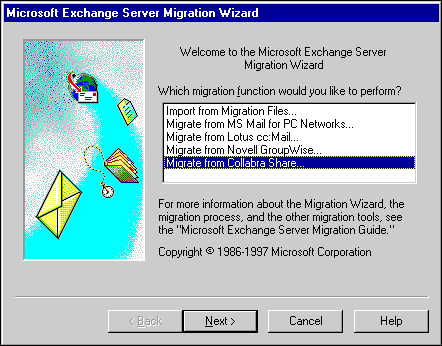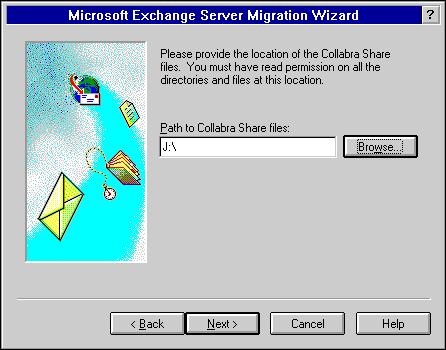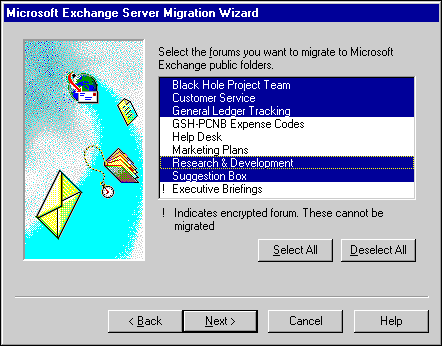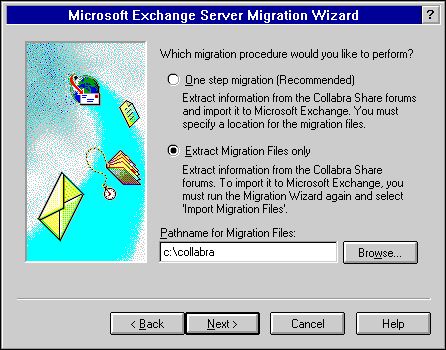Two-Step Migration
Follow this procedure to use the Migration Wizard to migrate data from a Collabra Share forum in two steps.
 To migrate in two steps
To migrate in two steps
- From the Start menu, choose Programs, choose Microsoft Exchange, and then choose Microsoft Exchange Migration Wizard.
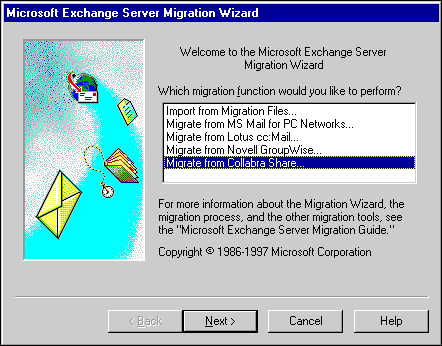
- Select Migrate from Collabra Share, and then choose Next.
- Read the informational screen, and then choose Next.
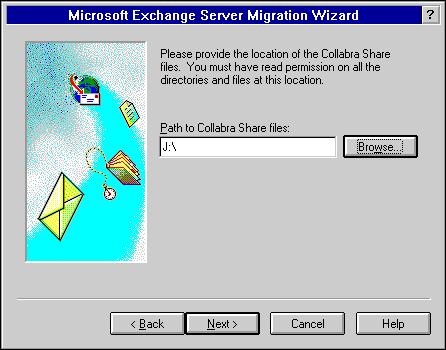
- In the Path to Collabra Share files box, type the path to the forum, or choose Browse and select the path from the list that appears.
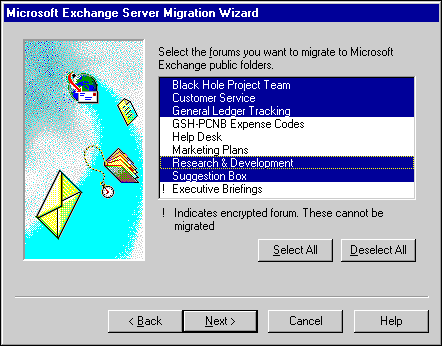
- Select the forums that will be migrated, and then choose Next.
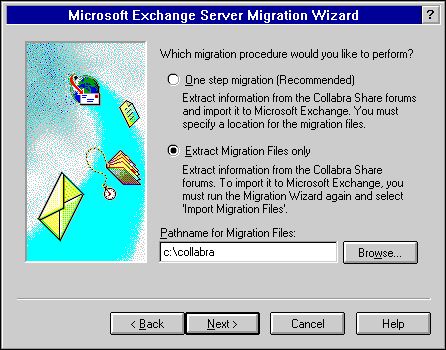
- Select Extract Migration Files only.
- In the Pathname for Migration Files box, type the destination path for the migration files, or choose Browse and select the path from the list that appears.
- Choose Next to begin the migration process.
You can then edit the migration files. For more information about migration file format and editing the primary files, see Chapter 2, "Using the Migration Wizard" and Appendix B, "Creating a Source Extractor." You can import the edited migration files by following the procedures in Chapter 2.
 To migrate in two steps
To migrate in two steps To migrate in two steps
To migrate in two steps