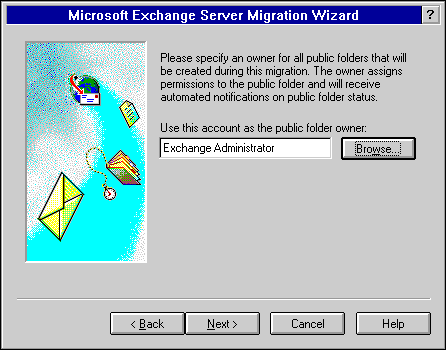To migrate in one step
To migrate in one step| Migration | << | >> |
|---|
Follow this procedure to use the Migration Wizard to migrate data from a Collabra Share forum in one step.
 To migrate in one step
To migrate in one step
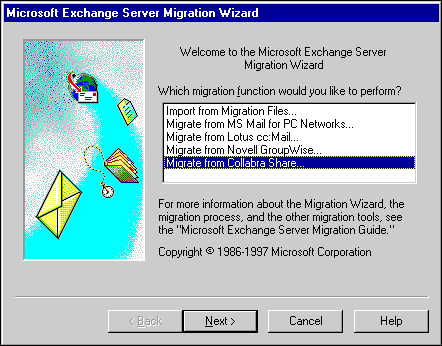
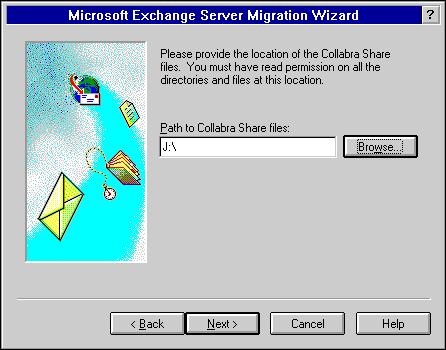
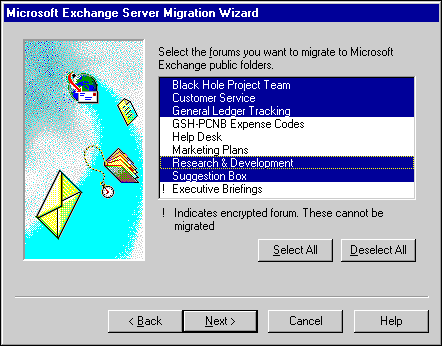
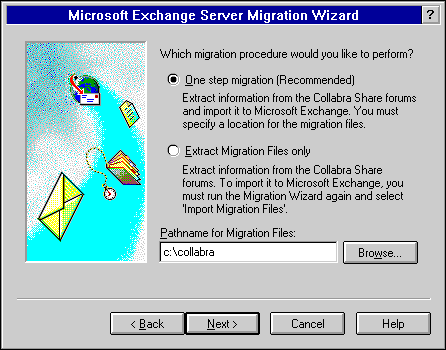
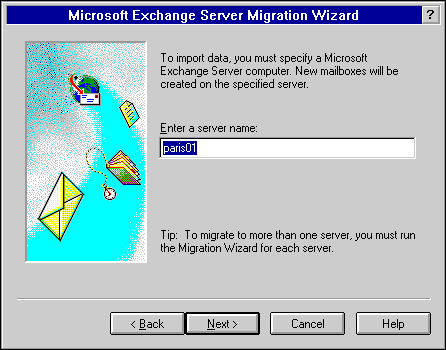

| Option | Description |
|---|---|
| No access | Creates public folders that only the administrator can access. |
| Author access | Creates public folders and enables users to read existing items and to create new ones. The administrator is assigned Administrator permissions. |
| Publishing Editor access | Creates public folders and adds subfolder creation and author access permissions. |