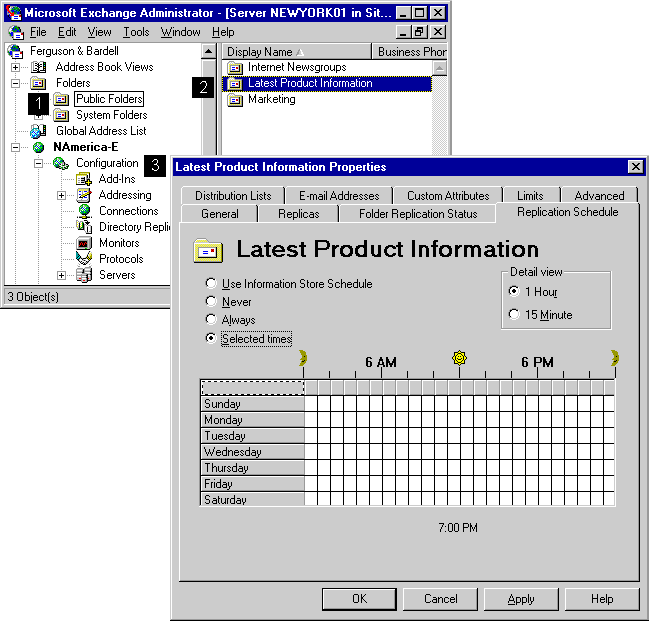
| Getting Started | << | >> |
|---|
To determine when changes to a public folder are distributed to replicas of the public folder on other servers, use the Public Folder Replication Schedule property page for that folder.
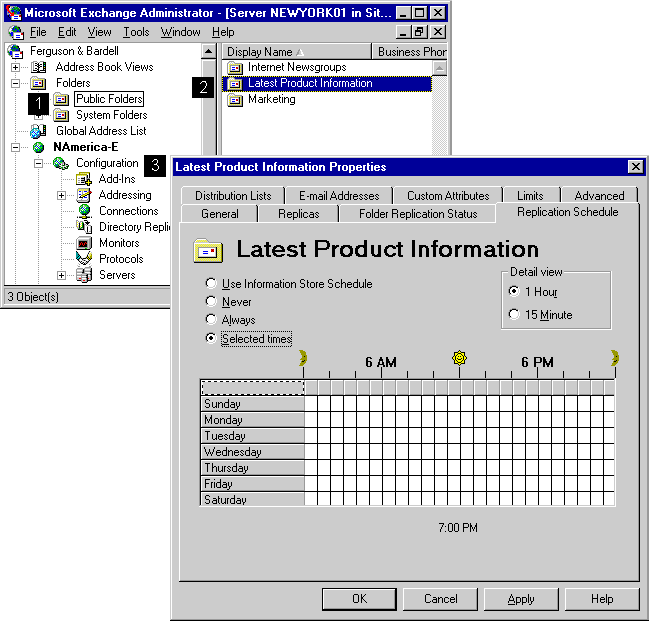
If a folder contains time-critical information that is updated regularly, such as information in a customer-tracking folder, you can set up more frequent replication to ensure that all replicas remain current. If the folder contains information that changes less often, such as company policy and procedures information, you can schedule less frequent replication. You may also want to schedule replication during nonpeak hours to reduce message traffic.
Note A schedule set for a specific public folder overrides the schedule set for a server.
| Option | Description |
|---|---|
| Use Information Store Schedule | Uses the schedule set in the Public Information Store Replication Schedule property page as the schedule for replicating this public folder. |
| Never | Disables replication. |
| Always | Runs replication every 15 minutes. |
| Selected times | Assigns specific replication times in the schedule grid. Select a time or block of time when replication should occur. |
| 1 Hour | Displays the schedule grid in 1-hour increments. |
| 15 Minute | Displays the schedule grid in 15-minute increments. |