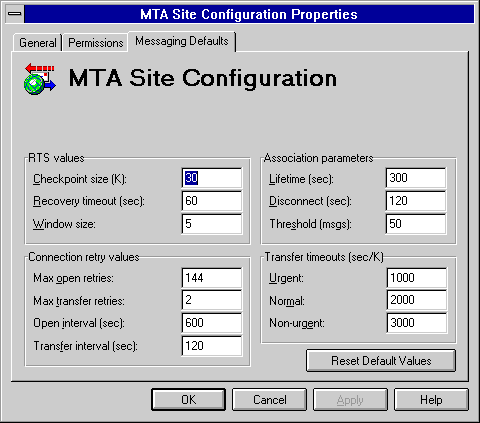
| Getting Started | << | >> |
|---|
Use the Messaging Defaults property page to set the criteria for sending messages. This includes setting values such as association parameters, time-outs for sending urgent messages, connection retry times, and checkpoint sizes. The values apply to all messages processed in your site.
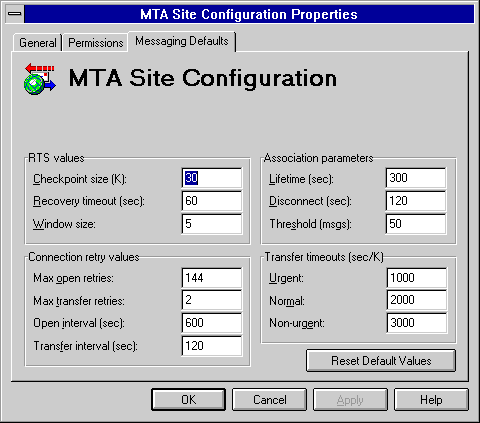
Reliable transfer service (RTS) values determine how often you want to verify information as it is being transferred, how long you want to wait after an error has occurred to restart the transfer, and how often you want a verification that another system has received your transfer.
| Option | Description |
|---|---|
| Checkpoint size (K) |
Sets the amount of data to be transferred before a checkpoint is inserted. If an error occurs and the message must be retransferred, the process restarts from the most recent checkpoint. If you specify zero, no checkpoint is set. The default is 30. Checkpointing slightly reduces transmission speed. You should decrease the checkpoint size when the connection is less reliable. |
| Recovery timeout (sec) |
The amount of time after an error occurs that the MTA waits for a reconnection before deleting checkpointed information and restarting the transfer from the beginning. The default is 60. |
| Window size |
The number of checkpoints that can go unacknowledged before data transfer is suspended. The greater the window size, the greater the transfer rate. The window size determines the amount of resources set aside for the receiving station. Specify window size only if the checkpoint size is greater than zero. The default is 5. |
Connection retry values determine how many times you want to try to open a connection and send a message and how long you want to wait to reopen a connection or resend a message after an error.
| Option | Description |
|---|---|
| Max open retries | The maximum number of times the system tries to open a connection before it sends a non-delivery report (NDR). The default is 144. |
| Max transfer retries | The maximum number of times the system tries to transfer a message across an open connection. The default is 2. |
| Open interval (sec) | The amount of time to wait before attempting to reopen a connection after an error. The default is 600. |
| Transfer interval (sec) | The amount of time to wait before resending a message across an open connection after a previous attempt failed. The default is 120. |
Associations are paths that are opened to other systems. Each association is contained within a connection and is used to transfer messages to a system. You can have multiple associations in each connection. You can determine how long to keep an association, how long to wait for a response before disconnecting, and the number of messages you will let wait before you open another association.
| Option | Description |
|---|---|
| Lifetime (sec) | The amount of time to keep an association open to a remote system after a message is sent. The default is 300. |
| Disconnect (sec) | The amount of time to wait for a response to a disconnect request before closing the connection. The default is 120. |
| Threshold (msgs) | The maximum number of queued messages to a remote system. When this is exceeded, the MTA opens another association. The default is 50. |
Messages with different priorities require different levels of attention. For example, an urgent message is processed more quickly than a non-urgent message. If a transfer fails, you must determine how long to wait before sending an NDR. The transfer time-out is the amount of time to wait before sending that NDR. You can assign a different amount of time for each message priority. The higher the sec/K value, the longer the wait.
| Option | Description |
|---|---|
| Urgent | The amount of time (in sec/K) to wait before sending an NDR for an urgent message. The default is 1000. |
| Normal | The amount of time (in sec/K) to wait before sending an NDR for a normal message. The default is 2000. |
| Non-urgent | The amount of time (in sec/K) to wait before sending an NDR for a non-urgent message. The default is 3000. |
You can reset each of the values in the Messaging Defaults property page to its default setting.