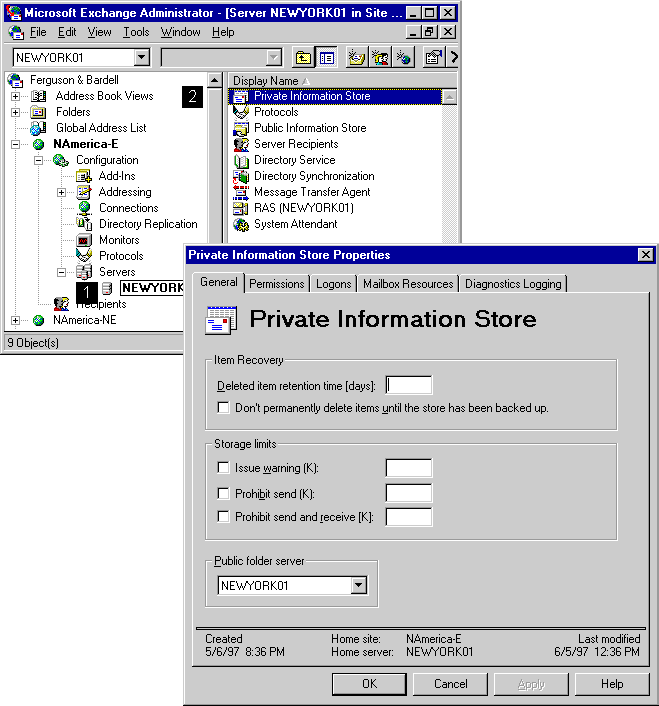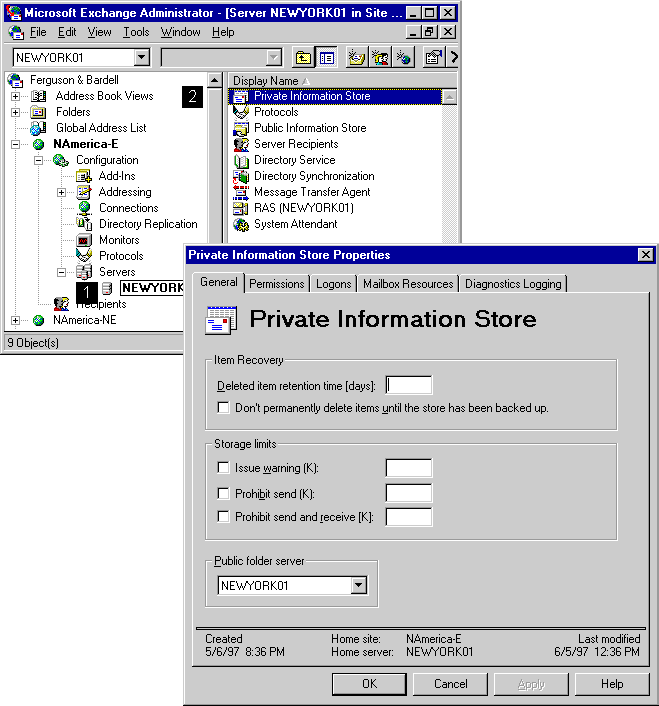Setting Up a Server with Public Folders
Use the Private Information Store property pages to define a public folder server.
Getting to the Private Information Store property pages
- In the Administrator window, choose Servers, and select a server.
- Choose Private Information Store.
- From the File menu, choose Properties.
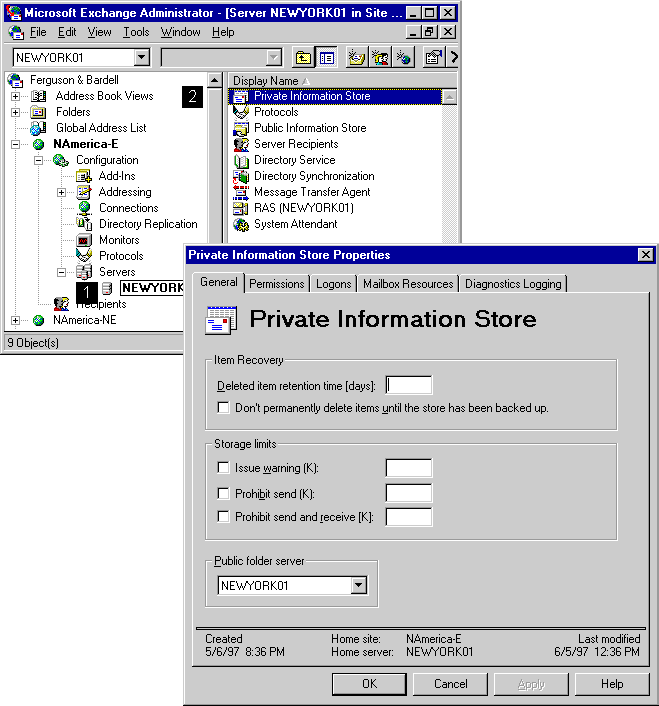
Selecting a Public Folder Server
Use the Private Information Store General property page to specify the public folder server. This is the server where all top-level public folders created by users whose home mailbox is on this server will be stored. The public folder server is also where the users in this private information store can view the public folder hierarchy.
Note A user's home server is the server where the user's mailbox is stored.
- Select the Private Information Store General tab.
- In the Public folder server box, select a server.
To change the public folder server, select a server to be the new location for public folders. The default location is the same server where this private information store is located.