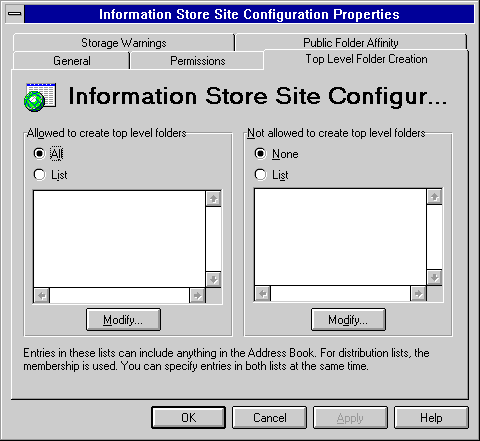
| Getting Started | << | >> |
|---|
Use the Top Level Folder Creation property page to specify which users have permission to create top-level public folders in Microsoft Outlook. Top-level public folders are at the highest tier of the public folder tree. Limiting the number of users who can create them enables you to control the public folder hierarchy. After a top-level folder is created, the folder owner can grant permissions that enable other users to create folders below the top-level folder.
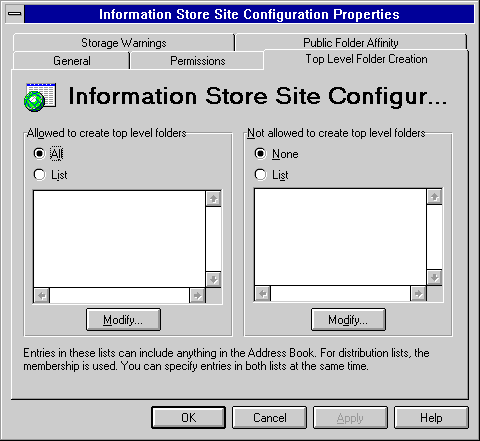
You can specify that only certain users can create top-level folders. You can select all users on your system, a distribution list, or individuals. If you use a distribution list, you can specify that certain people in that list cannot create top-level folders by entering their names in the Not allowed to create top level folders box.
After you enter a name in the Allowed to create top level folders box, all other users are automatically prevented from creating top-level folders.
Note When both the Allowed to create top level folders box and the Not allowed to create top level folders box are empty, everyone in the global address list can create top-level folders.
Choose Modify, and then select the recipients who can create top-level folders.
| Option | Description |
|---|---|
| Add | Adds a distribution list or mailbox to the Allowed to Create Top Level Folders box. |
| Properties | Displays the properties for the selected mailbox or distribution list. |
| Find | Opens the Find dialog box, which enables you to search for a mailbox or distribution list based on properties you specify. |
You can prevent people from creating top-level folders in two ways.
Choose Modify, and then select the recipients you want to prevent from creating top-level folders.
| Option | Description |
|---|---|
| Add | Adds a distribution list or mailbox to the Not allowed to create top level folders box. |
| Properties | Displays the properties for the selected mailbox or distribution list. |
| Find | Opens the Find dialog box, which allows you to search for a mailbox or distribution list. |