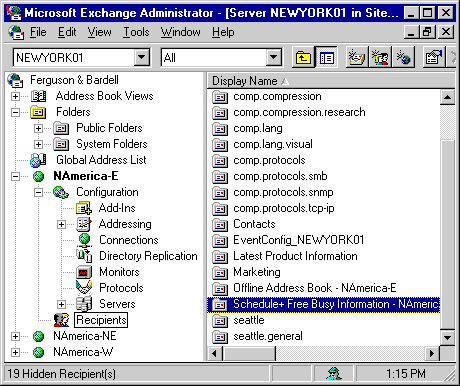
| Getting Started | << | >> |
|---|
The Schedule+ Free Busy Information public folder is created automatically when you install Microsoft Exchange Server and configure your first site and server. The first time a user logs on to Microsoft Outlook, an entry is created in the Schedule+ Free Busy Information public folder for the associated mailbox. By default, each time the user changes information in his or her calendar, the entry in the Schedule+ Free Busy Information public folder is updated accordingly. Individual users can restrict the publication of free and busy information in Microsoft Outlook.
Free and busy information can be shared between sites, extending group scheduling functionality to your entire organization. Every public folder is represented by two entries:
Each time you create a new site and initiate site replication, the directory entry for the Schedule+ Free Busy Information public folder is automatically replicated to the new site. When users in the new site attempt to invite users from the original site to meetings, Microsoft Outlook detects the directory entry and attempts to connect to the public information store on the server that contains the Schedule+ Free Busy Information public folder.
To make free and busy information available to all sites in your organization, you must replicate the directories between sites and replicate the Schedule+ Free Busy Information public folder on every server that has the Schedule+ Free/Busy Connector installed.
Note Users can connect to a public folder in another site only if the underlying network supports remote procedure calls (RPCs) between the two sites and public folder affinity is configured. Also, if the sites are in two different Windows NT Server domains, a trust relationship must exist to establish a connection.
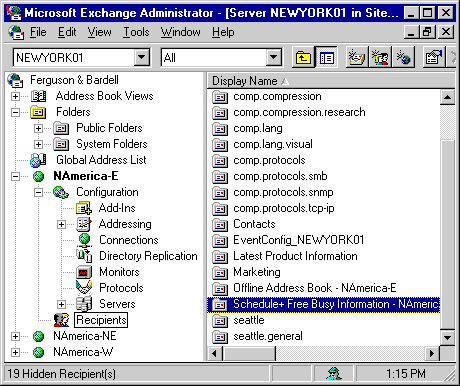
As soon as a single instance of the Schedule+ Free Busy Information public folder exists in a site, its contents are available to all users within the site. When a user tries to schedule a meeting and invite attendees, Microsoft Outlook connects to the public information store on the server that contains the Schedule+ Free Busy Information public folder, logs on to the public folder, and accesses all free and busy information for the attendees.
Although you are not required to replicate the Schedule+ Free Busy Information public folder within a site, you may want to do so for the purpose of load balancing. For example, suppose a single replica of the Schedule+ Free Busy Information public folder exists on a server in a site that contains hundreds of users, all of whom use the calendar feature heavily. Much traffic can be generated on that server because it processes all updates to and requests for free and busy information. If you notice a decrease in the performance of the server that stores the Schedule+ Free Busy Information public folder, you can create a replica on another server in the site. When there are two or more replicas of a single folder within a site, all requests and updates are randomly directed to different replicas, which diffuses the effect on any single server.
Use the Schedule+ Free Busy Information public folder Replicas property page to replicate the folder to other servers within a site. For more information, see Chapter 9, "Replicating Public Folders."